當server端這邊,將name server設定好後;
其實還有一個步驟是,要到網域控制台進行name server的註冊,
否則遇到其他嚴格的網域商,會查驗發現未公開註冊後,
系統就不會給人設定自管,許多人在這邊可能就會卡關了。
以下的設定步驟,因為權限問題,
需在我們這邊註冊的網域才能設置。
<開始設定>
1.請先登入我們的帳務控制台
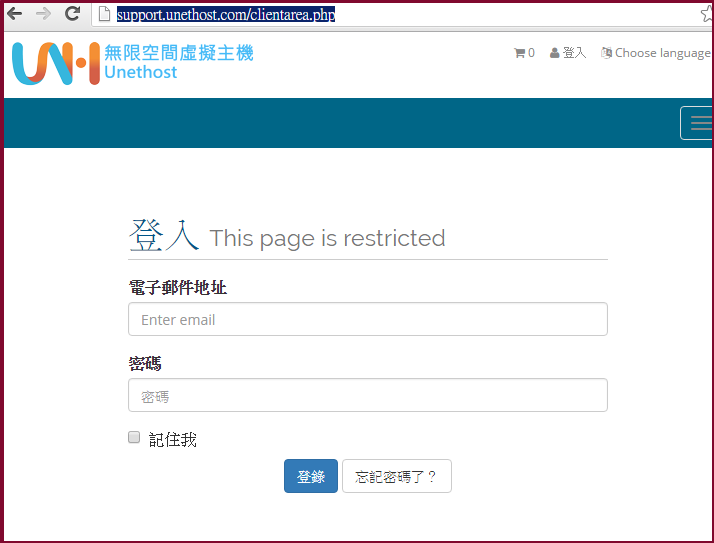
2.網域管理>我的域名
選擇有效的網域 > 在點擊圖示裡的icon工具圖片
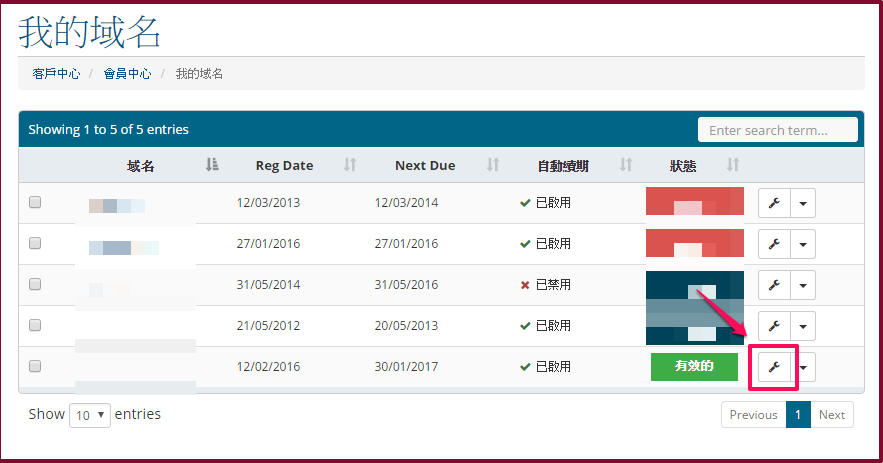
3. 左側選單裡 > Private Nameservers
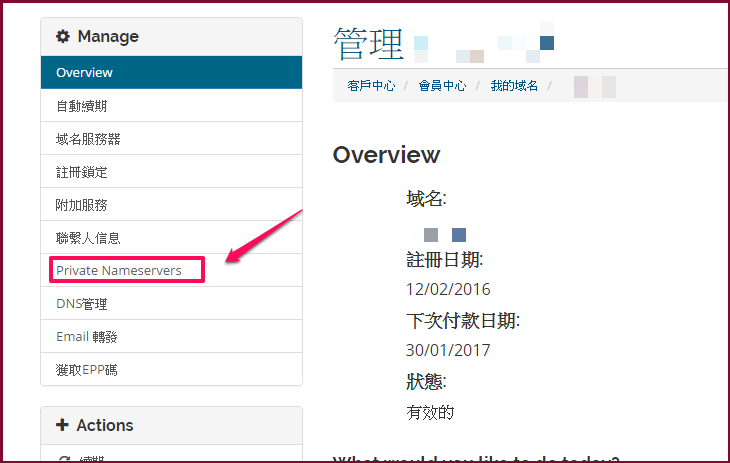
4. 域名服務器填入: ns1 (建議設為常用是ns1,ns2)
IP地址,要填入跟主機設定的IP同一組。
以上填好後,在點下保存修改。
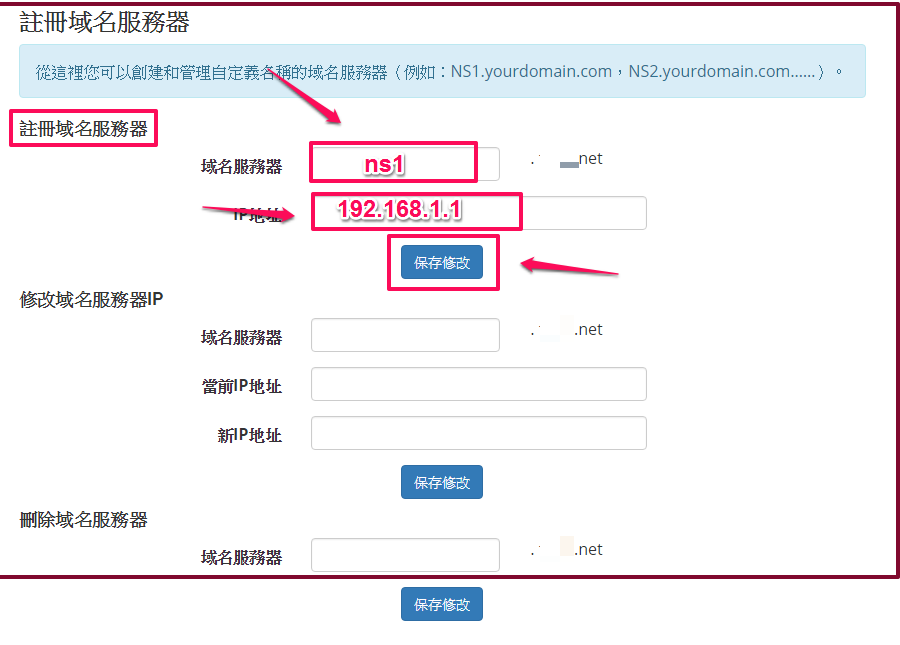
另外還有支援修改(修改不同ip)及刪除。
<結論>
如果沒有做這個註冊的動作,比方說被防火牆擋到server的port,
就會導致網域瀏覽異常,有註冊的話就沒這種問題,會少掉很多麻煩。
(本篇教學由unethost.com客服撰寫)
延伸閱讀:如何備份Cpanel後台安裝的套裝程式?
安裝上述的軟體,我們提供虛擬主機試用,七天滿意保證,
功能完整使用不受限制,歡迎點我申請。