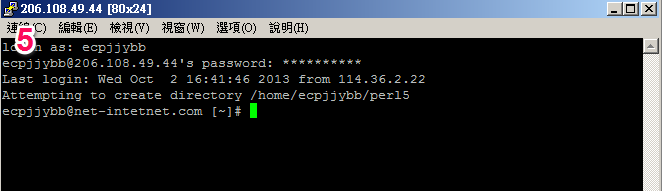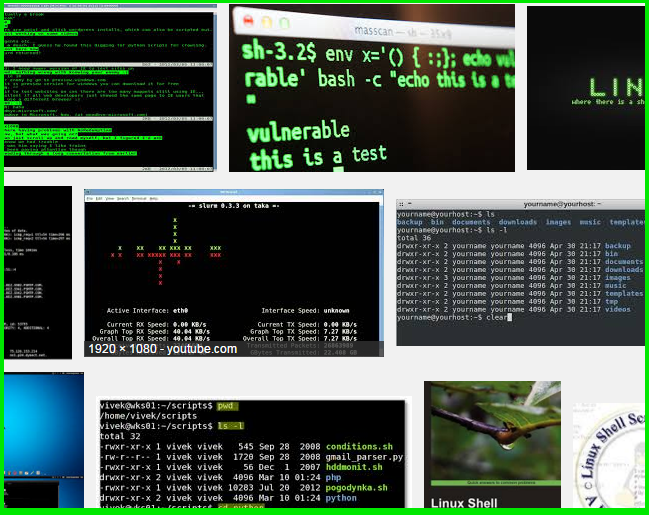
我們在之前介紹過部份linux shell的指令或error fix:
像是: 如何操作 linux grep 指令,搜索內文或是匯出。
[教學]如何快速解決在linux shell下,執行rm會出現Argument list too long的問題
如何在centos上安裝 vim 及 nano 編輯器?
今天來介紹,登入linux shell的方式及軟體
1. ssh 軟體 putty。載點
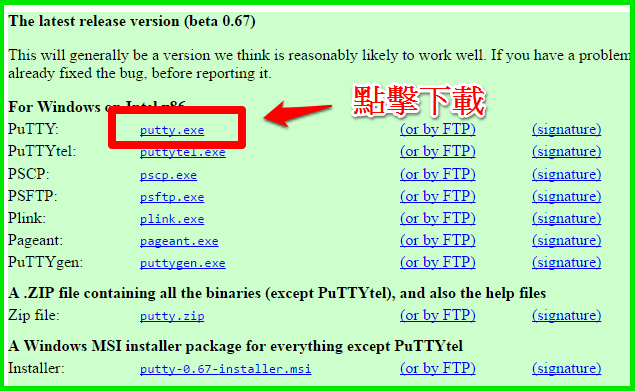
2.下載後直接執行putty.exe,以及需要填入的資料(其他都保持預設即可)
ssh port的問題,請參考這一篇 (另外無限空間虛擬主機是 15678)
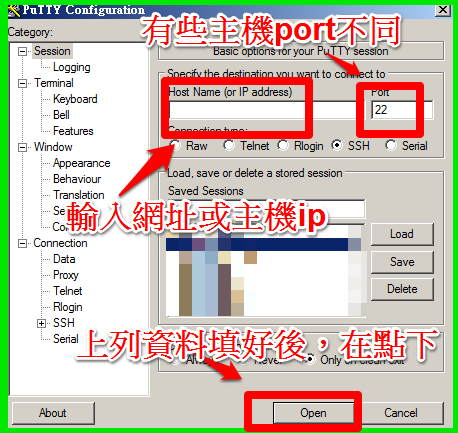
3. 輸入專屬的帳號(輸入完帳號就enter)或密碼(輸入完密碼就enter),
因為輸入密碼有加密,所以不會顯示出來。
另外密碼如果取太難很可以用複製的,在用滑鼠右鍵就可以貼上。
如果登入有誤,千萬不要硬登,不然ip會被防火牆封鎖
(在一定時間內連錯數次的話)
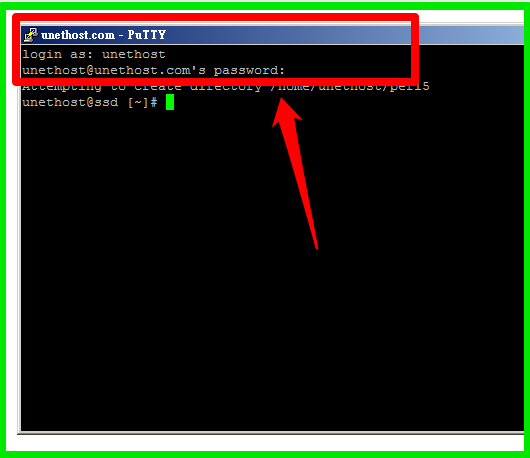
因為操作putty,對於非英文語系的檔案內容,可能會有相容性問題,
建議可以改用,有支援多語系的ssh軟體: pietty
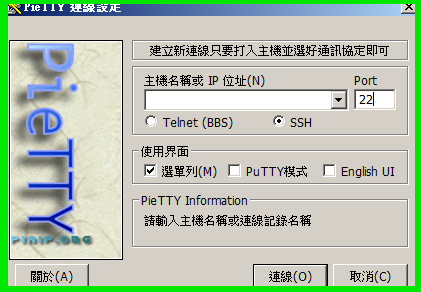
(本篇教學由unethost.com客服撰寫)
延伸閱讀:如何備份Cpanel後台安裝的套裝程式?
安裝上述的軟體,我們提供虛擬主機試用,七天滿意保證,
功能完整使用不受限制,歡迎點我申請。
請參考我們下列說明:
1. 下載登入ssh的程式。請瀏覽網頁: http://ntu.csie.org/~piaip/pietty/
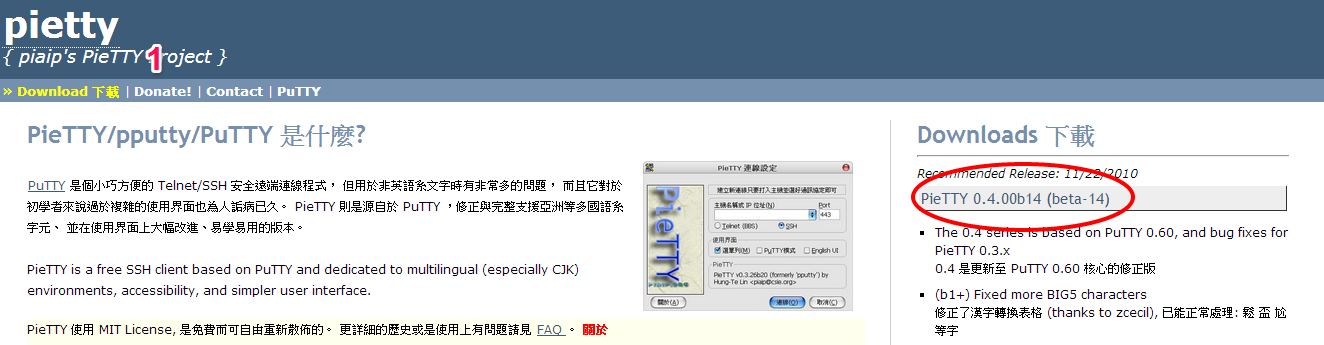
3. 輸入您所使用的主機的IP (或是網域),port為: 15678,輸入後,請點下連線。
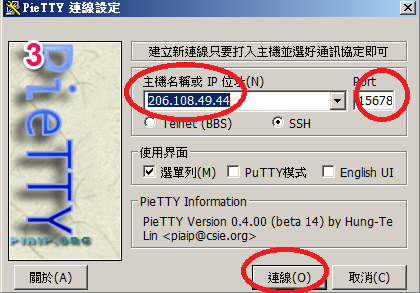
4. 請先輸入空間的帳號在點下鍵盤ENTER鍵後,
在輸入密碼,並在點下鑑盤Enter鍵,輸入正確就會登入。
(帳號和密碼,可以用複製,貼上則是用滑鼠右鍵,而非平常使用的Ctrl-v功能)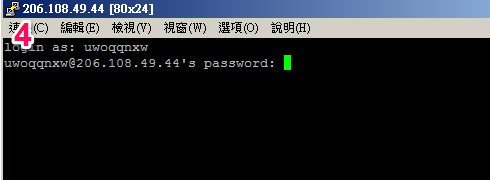
6. 通常檔案都是在 public_html底下,所以請輸入 cd public_html ,在ENTER 。
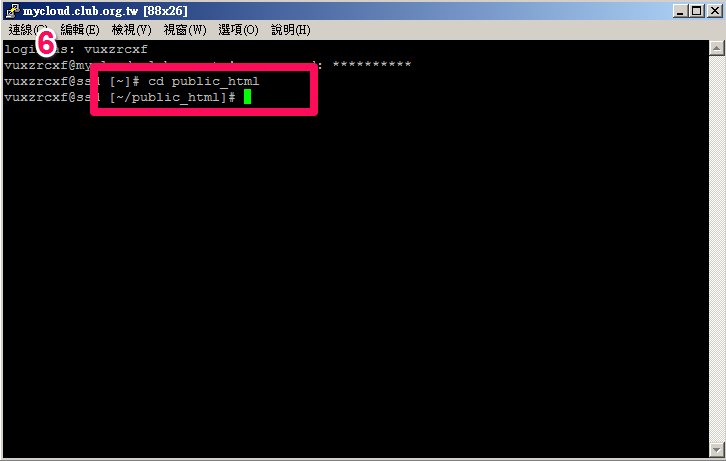
7. 請接著輸入 下列指令: du -sh * (輸入後,請記得要ENTER) ,這時就會秀出public_html 底下的資料夾及檔案使用的容量大小。
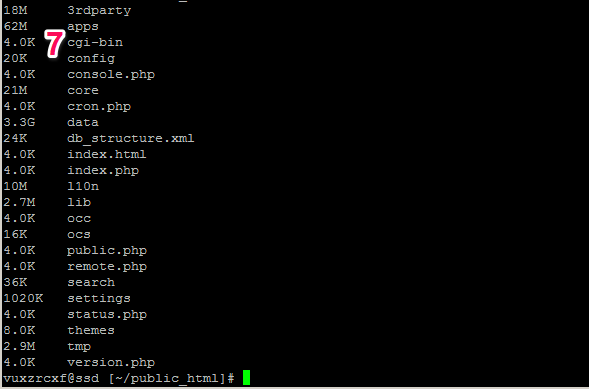
8. 根據圖片發現 data 佔了 3.3G 容量,這時在使用 cd data切到 data資料夾底下後,
在輸入一次 du -sh * ,這樣就可以逐步追查出,是什麼地方在消耗使用容量。
最後補充: 當您登入後,只顯示出下列字串:
Shell access is not enabled on your account!
If you need shell access please contact support.
這是因為權限問題,有些帳號預設是沒有開啟SSH的,將導致無法使用SSH,
這時請透過服務單連絡我們處理,我們就會去設定開啟。