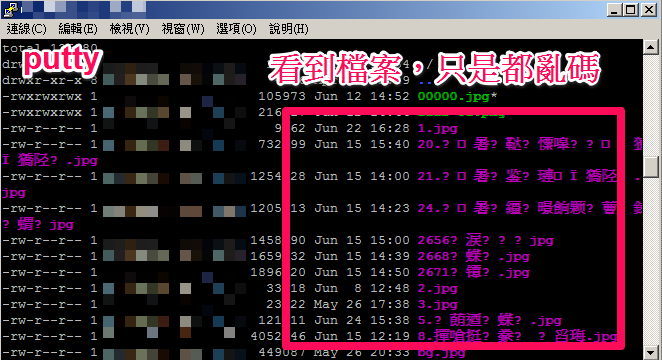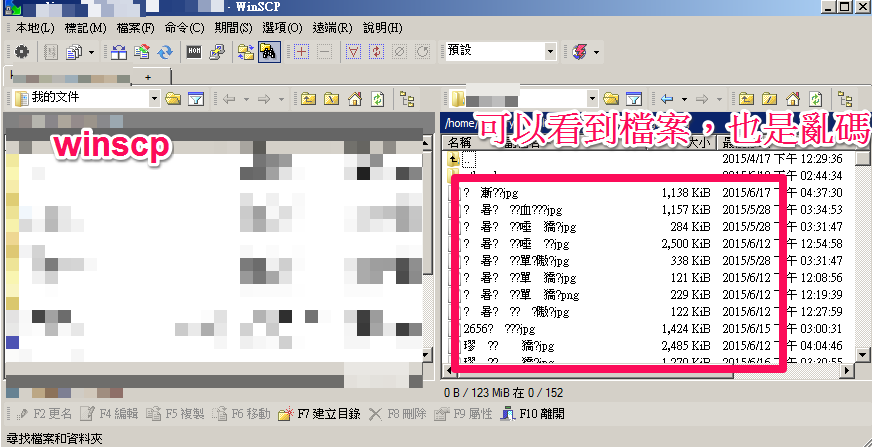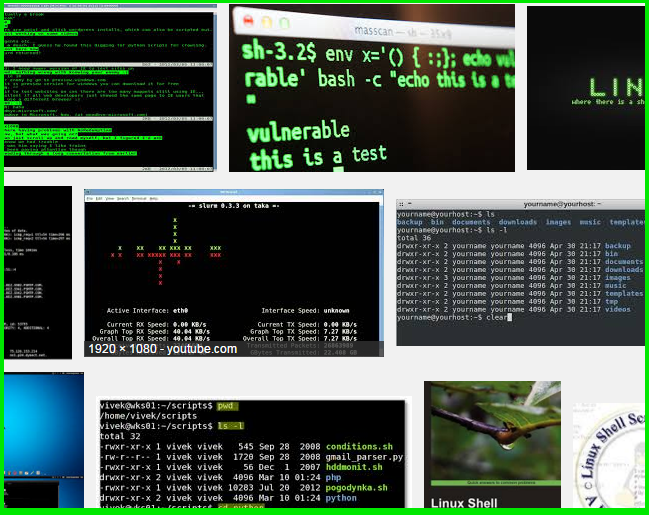
我們在之前介紹過部份linux shell的指令或error fix:
像是: 如何操作 linux grep 指令,搜索內文或是匯出。
[教學]如何快速解決在linux shell下,執行rm會出現Argument list too long的問題
如何在centos上安裝 vim 及 nano 編輯器?
今天來介紹,登入linux shell的方式及軟體
1. ssh 軟體 putty。載點
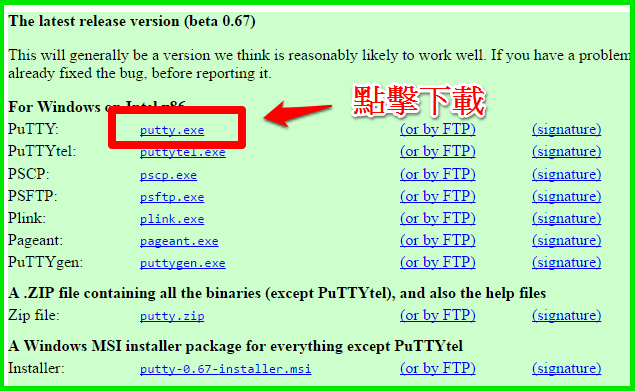
2.下載後直接執行putty.exe,以及需要填入的資料(其他都保持預設即可)
ssh port的問題,請參考這一篇 (另外無限空間虛擬主機是 15678)
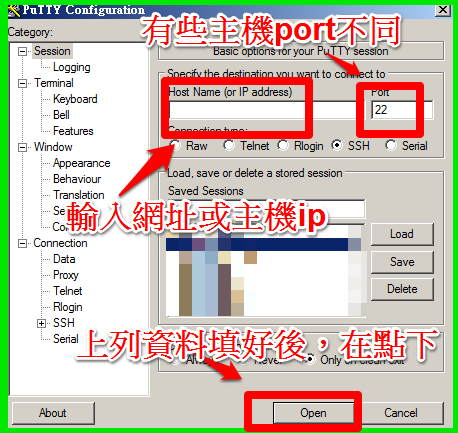
3. 輸入專屬的帳號(輸入完帳號就enter)或密碼(輸入完密碼就enter),
因為輸入密碼有加密,所以不會顯示出來。
另外密碼如果取太難很可以用複製的,在用滑鼠右鍵就可以貼上。
如果登入有誤,千萬不要硬登,不然ip會被防火牆封鎖
(在一定時間內連錯數次的話)
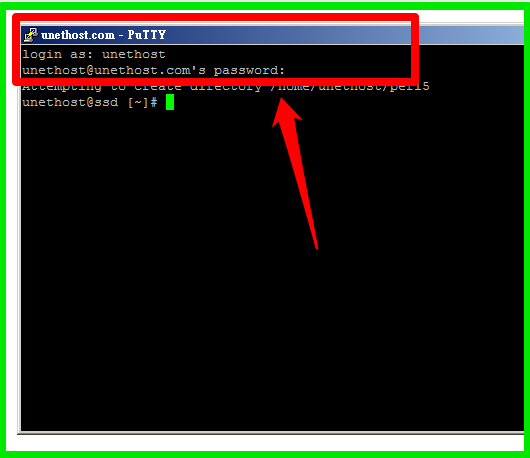
因為操作putty,對於非英文語系的檔案內容,可能會有相容性問題,
建議可以改用,有支援多語系的ssh軟體: pietty
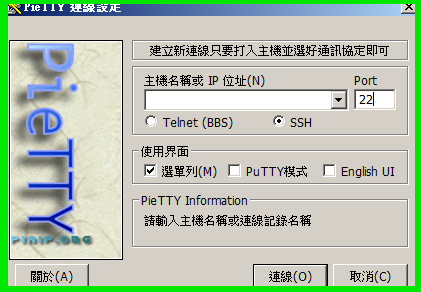
(本篇教學由unethost.com客服撰寫)
延伸閱讀:如何備份Cpanel後台安裝的套裝程式?
安裝上述的軟體,我們提供虛擬主機試用,七天滿意保證,
功能完整使用不受限制,歡迎點我申請。
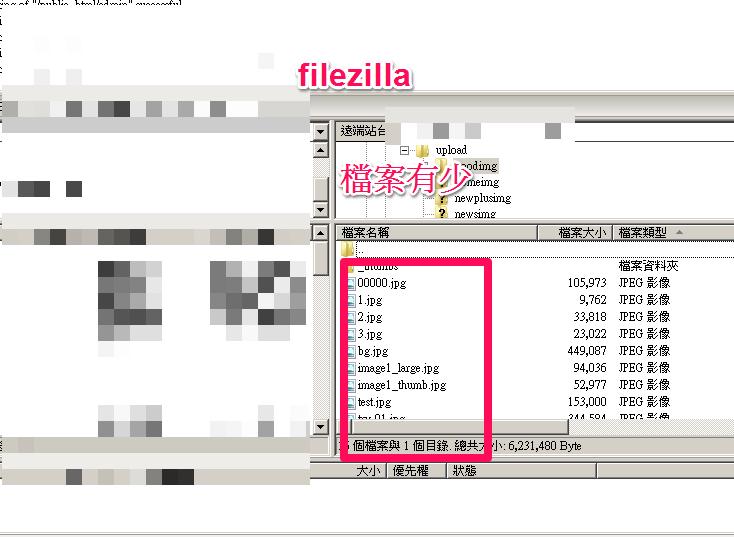
經我們使用 winscp 及 putty(ssh) 連進該空間後,並進入其檔案路逕查看,發現檔案的檔名是呈現亂碼的狀態。
經查發現,這是 filezilla 中文顯示問題,我們有搜索到這個頁面。
有一些教學是透過 filezilla 內部設定去修正,但有趣的是,剛好這次出錯的檔案,
切換成utf8或是big5格式,也都是無法正常顯示的,
表示還要在進一步查詢檔案檔名編碼格式,
但是處理到這邊,我們就回饋給客戶答覆,
並請他們直接改用英文+數字的檔名,才能一勞永逸。