1. winscp載點 http://winscp.net/eng/download.php

2. 安裝後 > 執行 winscp
a. 填入相關ssh資料 (如果是 unethost.com 虛擬主機用戶,請填入ftp資料即可)
b.主機名稱可填網域或是IP
c. 一般ssh port 是22 ,我們則改為 15678
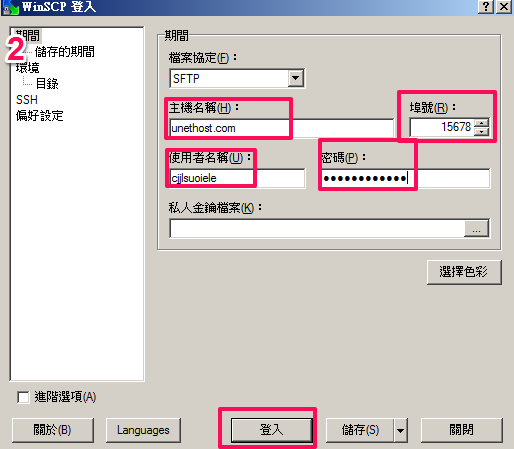
就這樣,就可以和擾人的ftp異常說886了。
]]>1. winscp載點 http://winscp.net/eng/download.php

2. 安裝後 > 執行 winscp
a. 填入相關ssh資料 (如果是 unethost.com 虛擬主機用戶,請填入ftp資料即可)
b.主機名稱可填網域或是IP
c. 一般ssh port 是22 ,我們則改為 15678
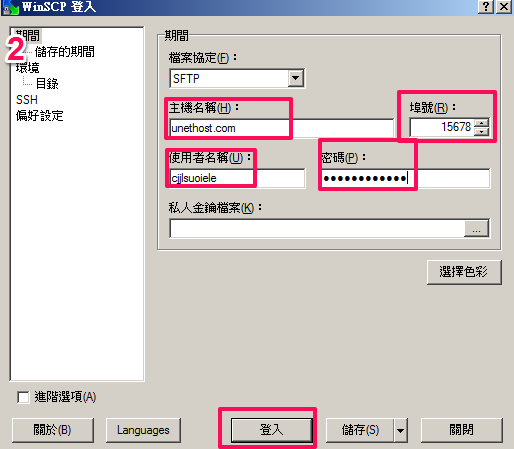
就這樣,就可以和擾人的ftp異常說886了。
]]>