如果是架站的部份,其中在apache log檔,甚為重要,
所有主機的web連線,幾乎都會記錄在裡面,
任何的網站異常,都可以透過這邊進行比對。
<發生何種問題?>
這一兩天,我們在幫獨立主機用戶,透過log檔協助除錯時,
因log檔裡的資訊,會被whm內建的監控程式所佔用欄位。
導致觀察起來不是那麼舒服,另一部份是減少監控,
先釋放出資源,所以我們就著手將其關閉。
<如何設定呢?>
1.先透過root登入whm。
2. Home »Packages »Feature Manager » Feature Lists
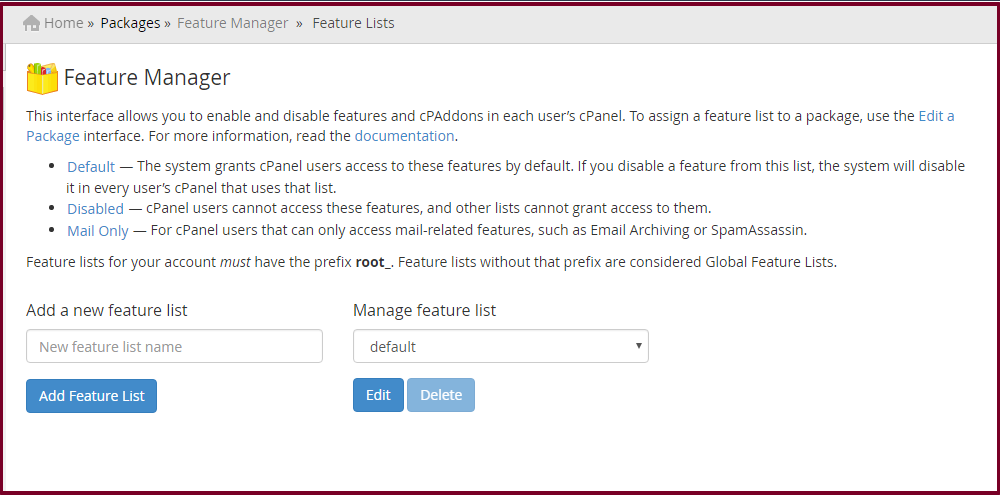
3.Manage Feautre list > 下拉式選單 > disabled > Edit

4.將Select all features for: disables 打勾,就是全部取消
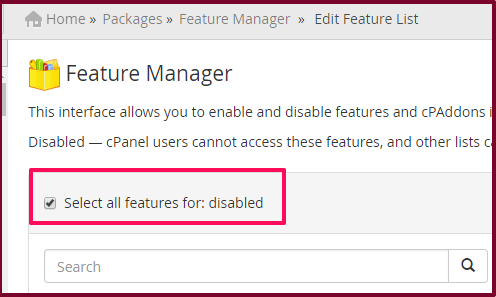
5.在到最下面,點下save儲存,就完成了

<結論>
本次是屬於特殊狀況,才將自動監控關閉,
一般情況下,這些監控很有作用,比方說硬體要出錯時,
如果有被掃到,系統都會通知,所以正式使用下,千萬不要隨意去關閉。
(本篇教學由unethost.com客服撰寫)
延伸閱讀:如何備份Cpanel後台安裝的套裝程式?
安裝上述的軟體,我們提供虛擬主機試用,七天滿意保證,
功能完整使用不受限制,歡迎點我申請。
]]>