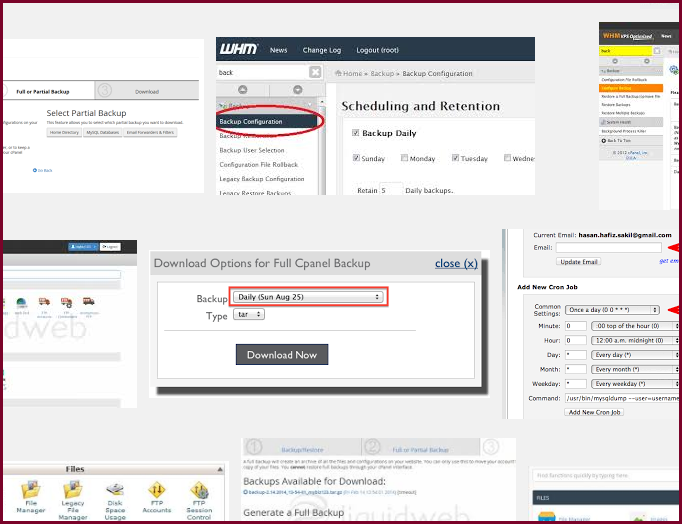
我們已將cpanel的theme,都切成新的版模:paper lantern,
希望藉由本篇,重新講解一下cpanel的備份步驟。
1.請先登入cpanel控制台。
2.點擊: 檔案 > 備份精靈 (備份功能也可以)
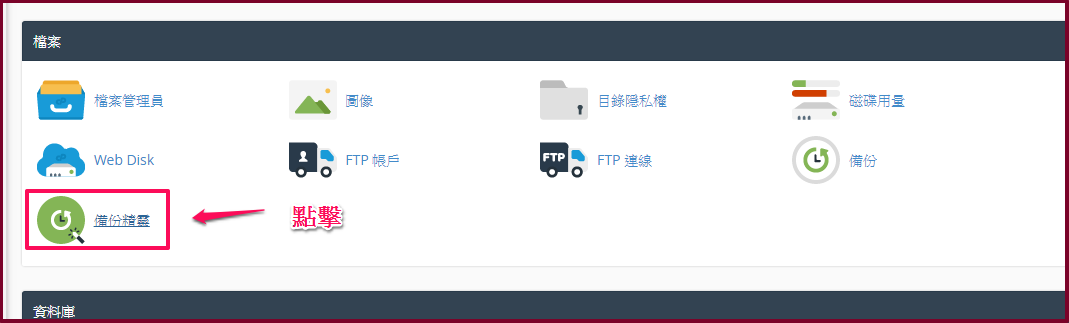
3.進入備份精靈後,點下備份功能。
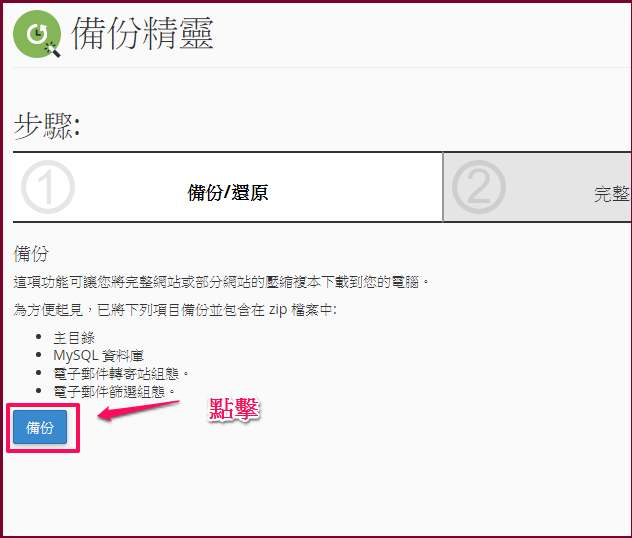
4.點擊:完整備份
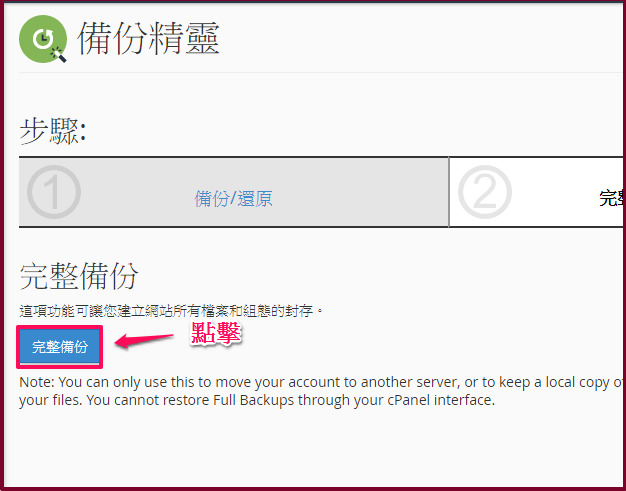
5.備份目的地,請保持預設即可,請千萬不要改掉(我們被駭的經驗)。
其他步驟請照圖片教學。
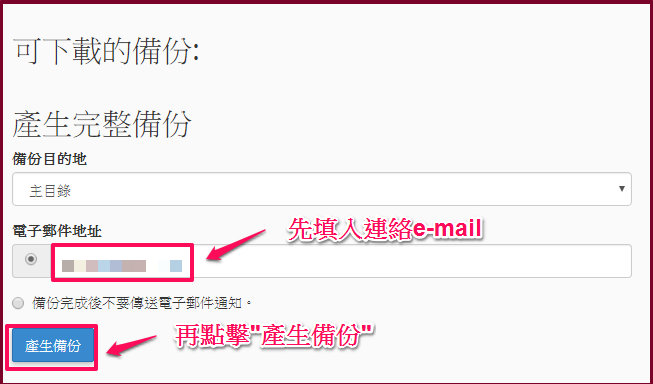
6.系統開始產生備份。
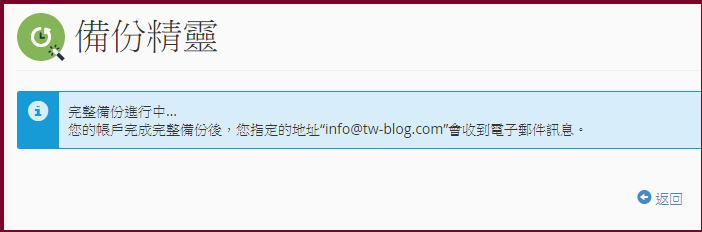
7.回到第五步的頁面,就會看到備份檔已經處理好,並可下載。
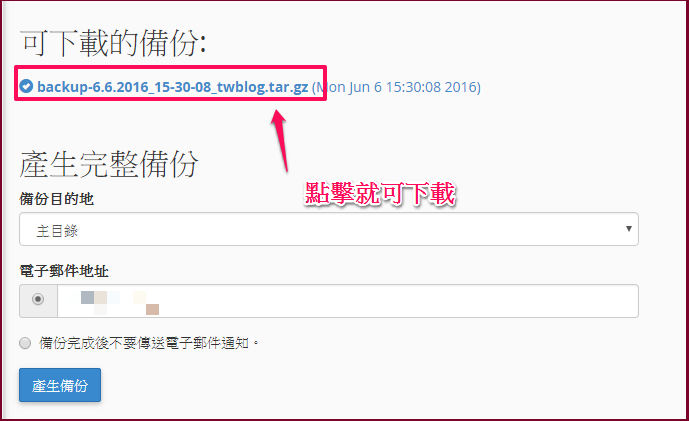
一般虛擬主機用戶,需要注意空間容量問題,以免備份時塞暴。
(本篇教學由unethost.com客服撰寫)
延伸閱讀:如何備份Cpanel後台安裝的套裝程式?
安裝上述的軟體,我們提供虛擬主機試用,七天滿意保證,
功能完整使用不受限制,歡迎點我申請。