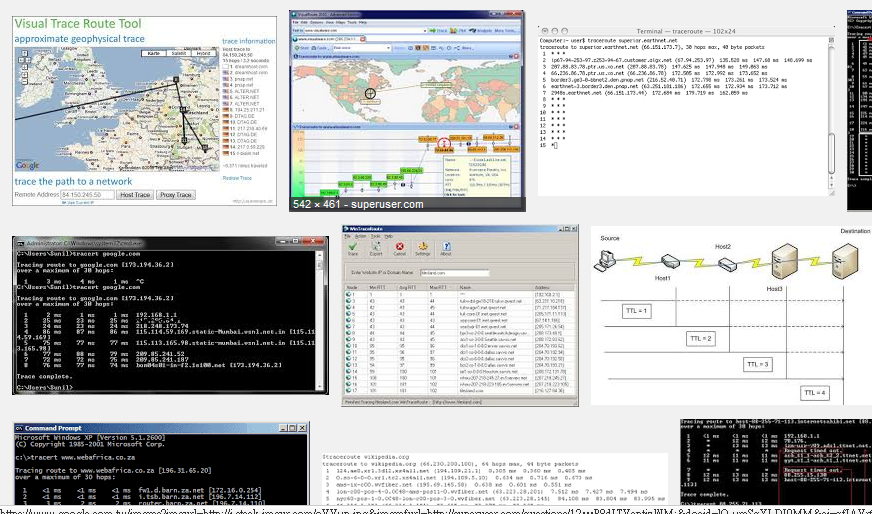
我們在無限空間虛擬主機的知識庫裡,有透過一個簡易指令的教學,
教大家使用windows內建的線路狀態追蹤功能。如果是要連續性的不中斷追蹤,又該如何處理呢? 請參考我們下列的教學說明:
- 請先登入http://winmtr.net/,並點選download,在下載相容於您的windows版本。

- 解壓後,在執行 WinMTR.exe 。
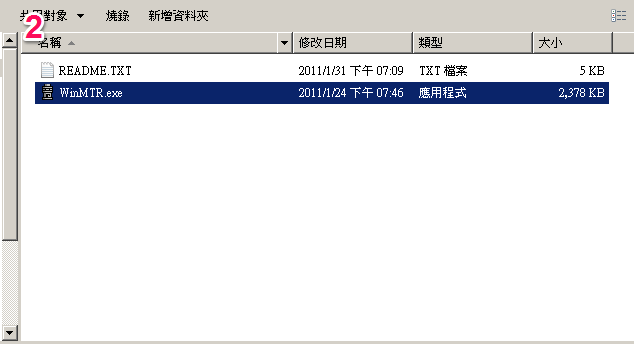
- host填入要追蹤的網址或是ip,在點下 start。 (範例是以 unethost.com 為主)
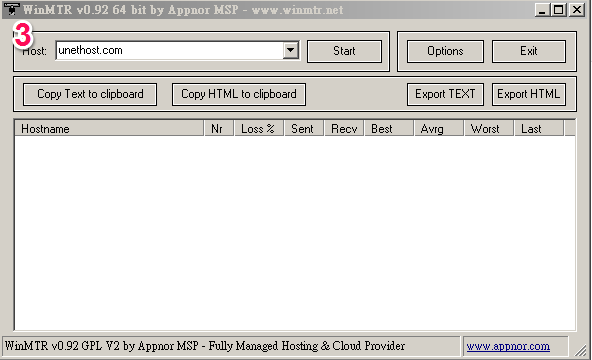
- 記下大約 start的時間,直到追蹤告一段落,在點下stop,在記錄停止時間。
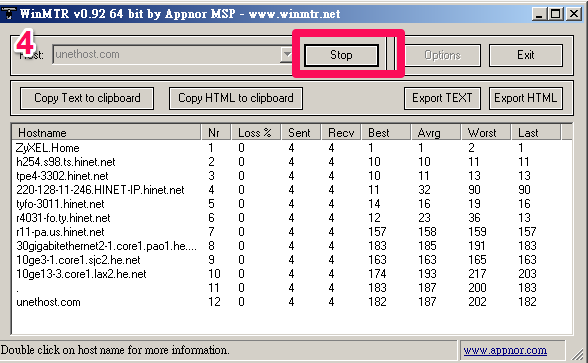
- 可以透過 Export TEXT (輸入文字檔),或是 Export HTML (輸出html檔),記錄追蹤資料。
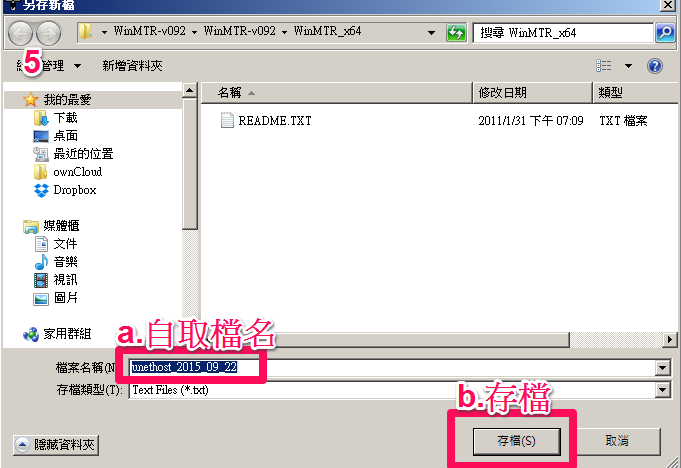
- 備份出來的資料,用記事本打開,應該會有下列的完整內容。
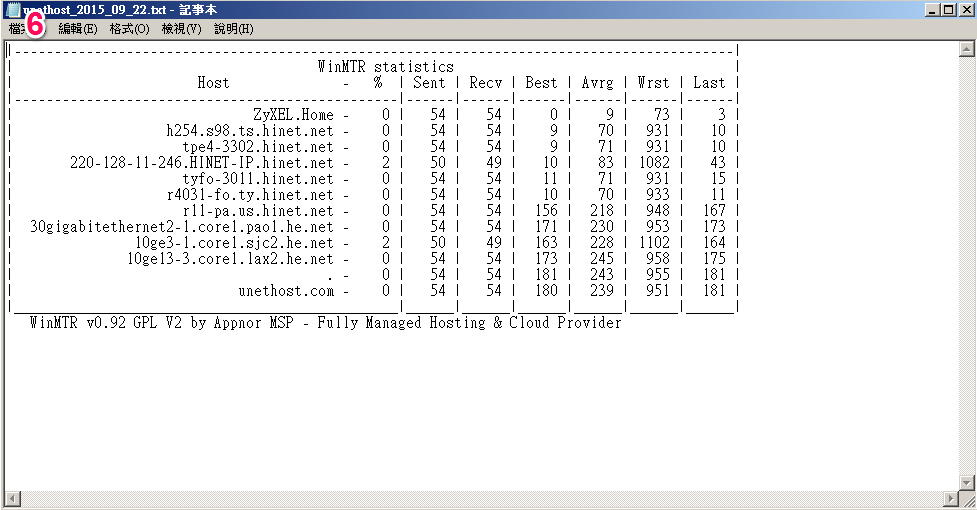
最後可以將檔案,透過服務單傳給我們,我們就可以了解您的isp對於線路上的狀況。
]]>