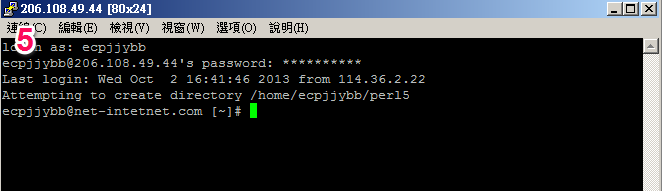這篇教學,其實是我們針對unethost.com虛擬主機用戶所提供的,unethost.com的虛擬主機有搭配使用cpanel控制台,並有檔案總管的功能可使用,但唯一缺乏的指令,就是查看每個資料夾所使用的容量,以做空間容量的調節使用。
請參考我們下列說明:
1. 下載登入ssh的程式。請瀏覽網頁: http://ntu.csie.org/~piaip/pietty/
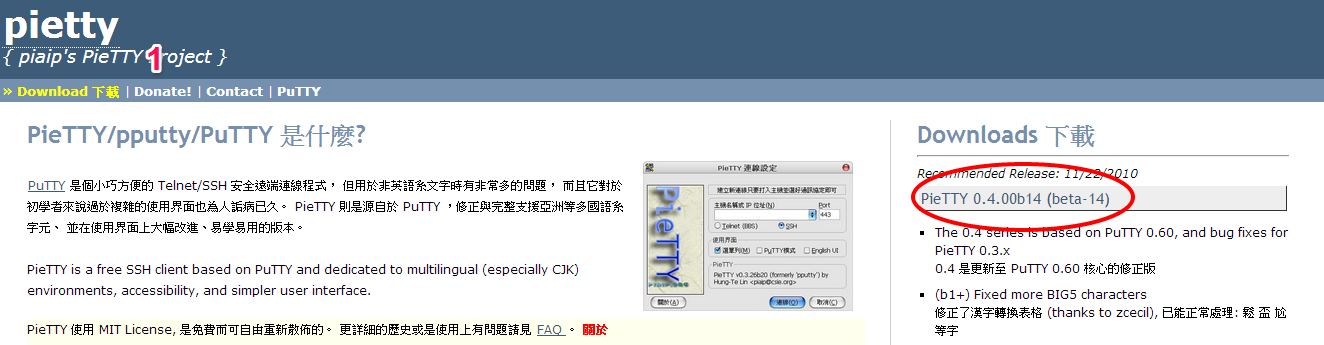
3. 輸入您所使用的主機的IP (或是網域),port為: 15678,輸入後,請點下連線。
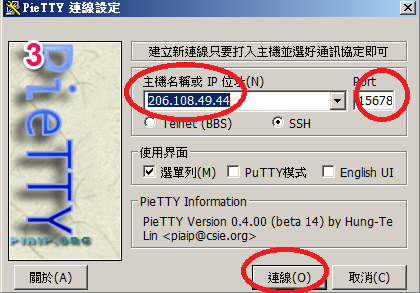
4. 請先輸入空間的帳號在點下鍵盤ENTER鍵後,
在輸入密碼,並在點下鑑盤Enter鍵,輸入正確就會登入。
(帳號和密碼,可以用複製,貼上則是用滑鼠右鍵,而非平常使用的Ctrl-v功能)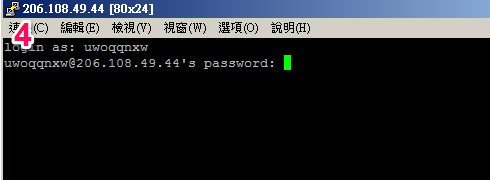
6. 通常檔案都是在 public_html底下,所以請輸入 cd public_html ,在ENTER 。
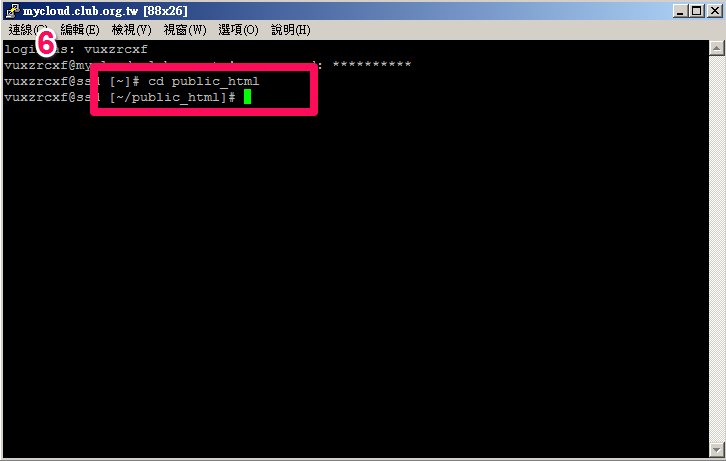
7. 請接著輸入 下列指令: du -sh * (輸入後,請記得要ENTER) ,這時就會秀出public_html 底下的資料夾及檔案使用的容量大小。
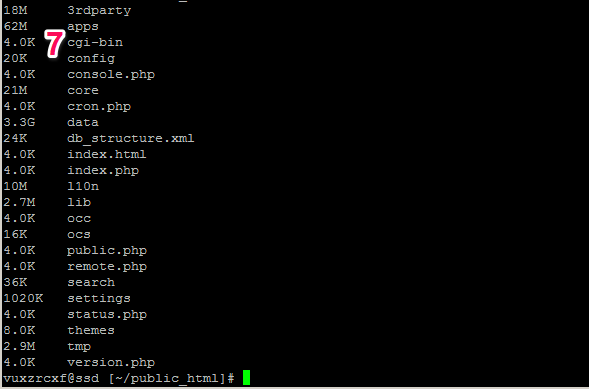
8. 根據圖片發現 data 佔了 3.3G 容量,這時在使用 cd data切到 data資料夾底下後,
在輸入一次 du -sh * ,這樣就可以逐步追查出,是什麼地方在消耗使用容量。
最後補充: 當您登入後,只顯示出下列字串:
Shell access is not enabled on your account!
If you need shell access please contact support.
這是因為權限問題,有些帳號預設是沒有開啟SSH的,將導致無法使用SSH,
這時請透過服務單連絡我們處理,我們就會去設定開啟。