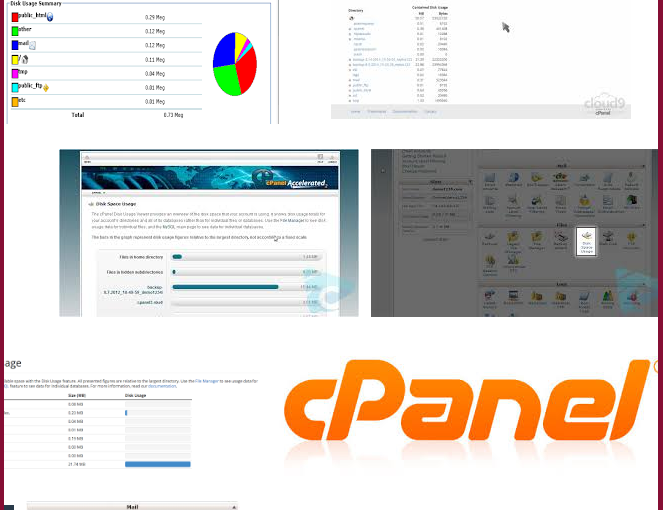使用cpanel管理空間,可能會撞到容量不夠使用的狀況,
如果想進一步了解各資料夾的容量使用,只要透過cpanel內建的功能進行查詢即可。
後面還有進行刪除的方式,本篇列為檢查篇。
一般檔案的檢查: (一般檔案及電郵容量)
1.請先登入cpanel > 磁碟用量。
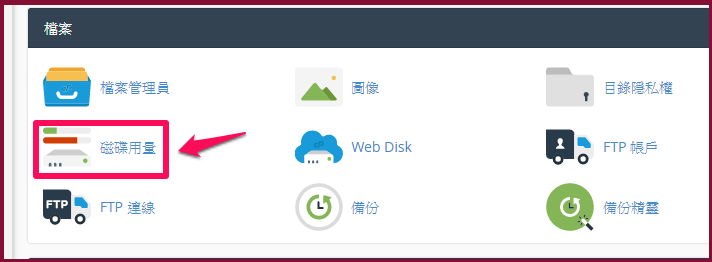
2.就會顯示各資料夾的使用狀況。
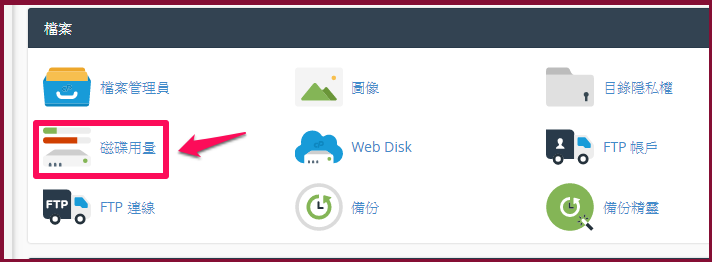
資料庫的部份:
3.回到cpanel首頁 > 搜索:mysql > 在點擊 Mysql資料庫
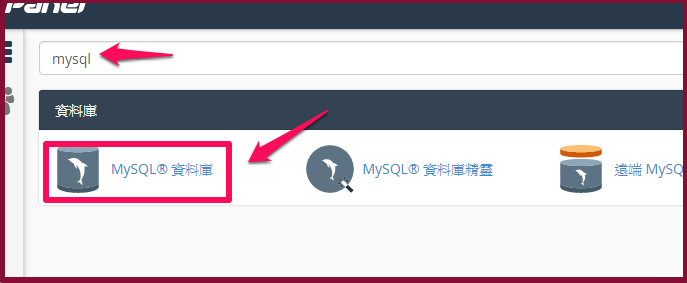
4.各自的資料庫名稱,就會顯示使用的容量。
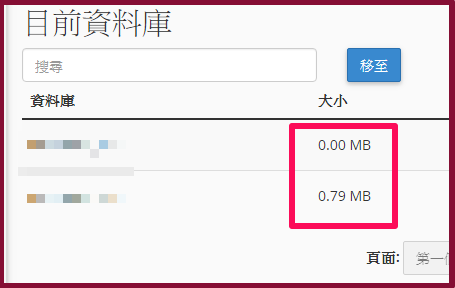
所以一般檔案+電郵資料夾+mysql = 總使用量
(本篇教學由unethost.com客服撰寫)
延伸閱讀:如何備份Cpanel後台安裝的套裝程式?
安裝上述的軟體,我們提供虛擬主機試用,七天滿意保證,
功能完整使用不受限制,歡迎點我申請。