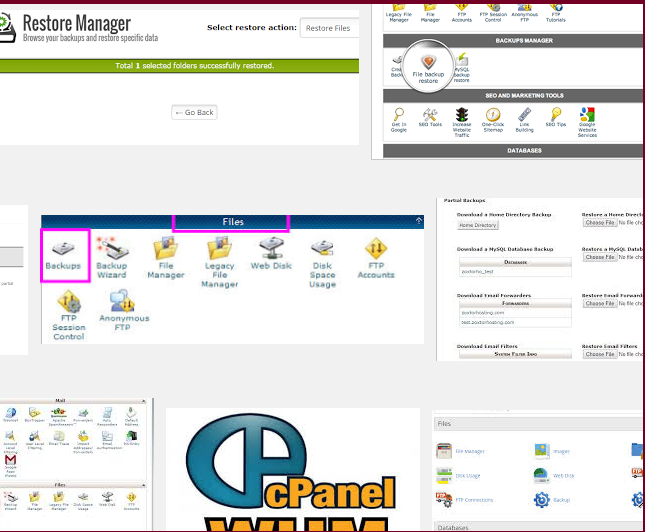
在昨天是講解cpanel備份的方式,
今天就講解還原的步驟。
(如果是使用我們無限空間的虛擬主機,請直接看結論)
1.在cpanel > 備份精靈中,裡面也有還原功能。
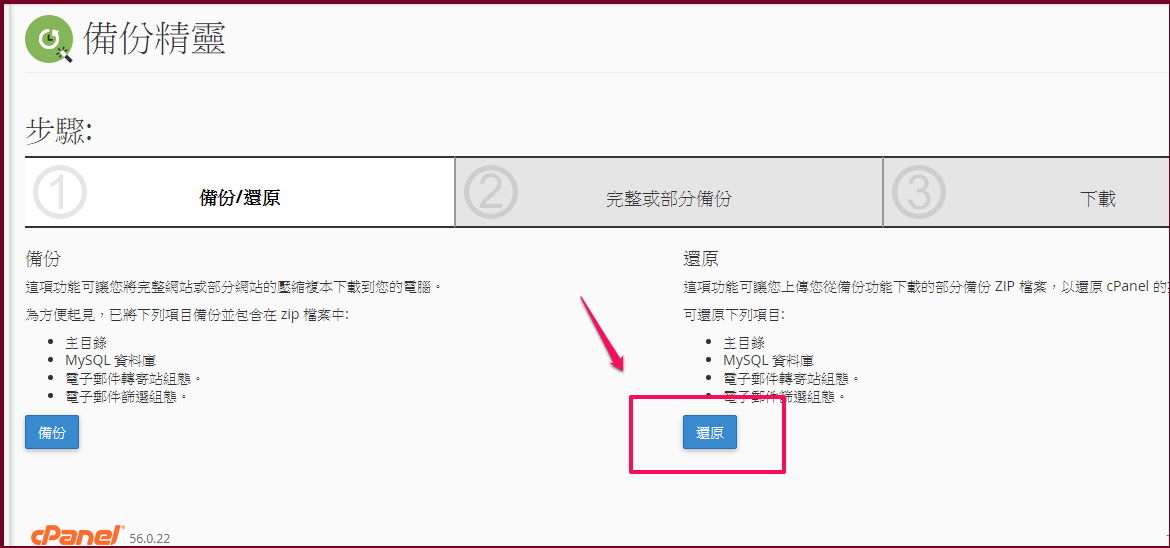
2.可選擇還原檔案,資料庫,e-mail…等等。
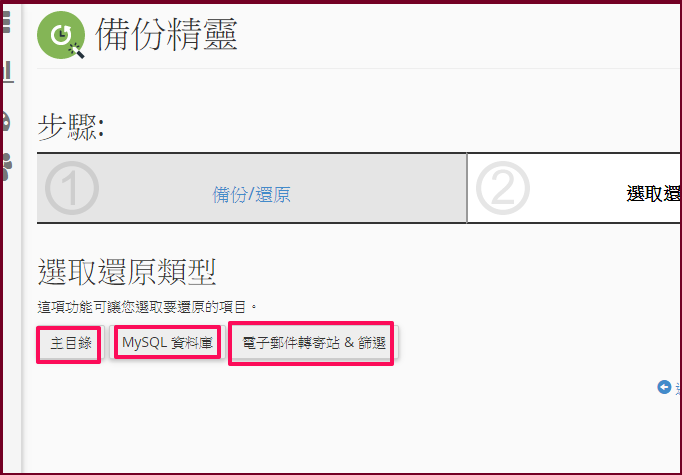
3.但是缺點是說,這個還原是從我們自己的電腦去上傳,
如果檔案太大,透過瀏覽器上傳時,可能很容易中斷
或是造成瀏覽器當掉。
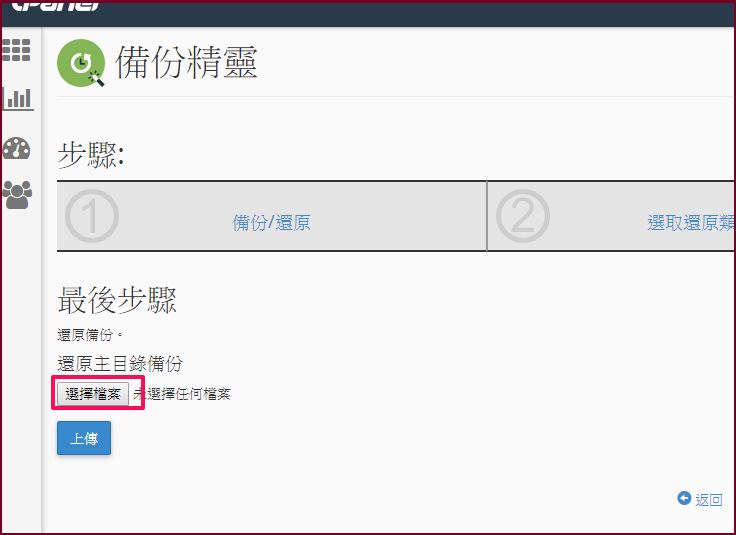
所以把備份壓縮檔,先在自己電腦解壓縮後在查看,
檔案就是擺在homedir資料夾,資料庫則是mysql資料夾。
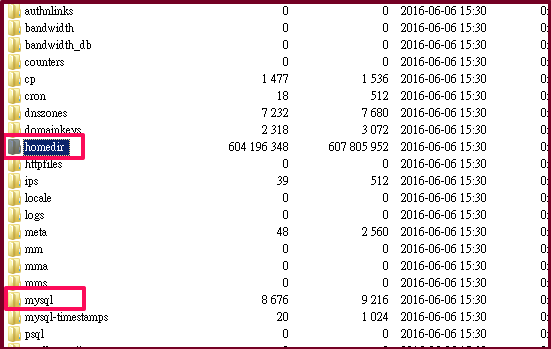
<以homedir資料夾為例>
在進去後,會看到跟登入空間ftp的根目錄資料一樣,
1. 如果不需要大量還原,則只要考慮將要還原的檔案,
透過ftp上傳,就可以省下許多還原時間。
2.如果需要大量還原,可以將public_html底下的檔案,都壓成一個zip檔,
在使用ftp上傳到主機上,在透過cpanel的檔案管理功能解壓縮。
<mysql資料的還原>
1. mysql的資料部份則可以使用備份精靈還原,
2. 或是透過cpanel的phpmyadmin還原。
mysql備份檔,固定為xxxx.sql (xxxx為db name)。
3.如果檔案太大,一樣將資料夾檔案壓成zip後,
透過ftp上傳到空間後,在透過服務單通知我們匯入亦可。
最後如果上列步驟實在麻煩,
只要透過我們額外安裝的異地還原功能,
就只要一鍵還原,就可以還原到適當的日期。
(本篇教學由unethost.com客服撰寫)
延伸閱讀:如何備份Cpanel後台安裝的套裝程式?
安裝上述的軟體,我們提供虛擬主機試用,七天滿意保證,
功能完整使用不受限制,歡迎點我申請。