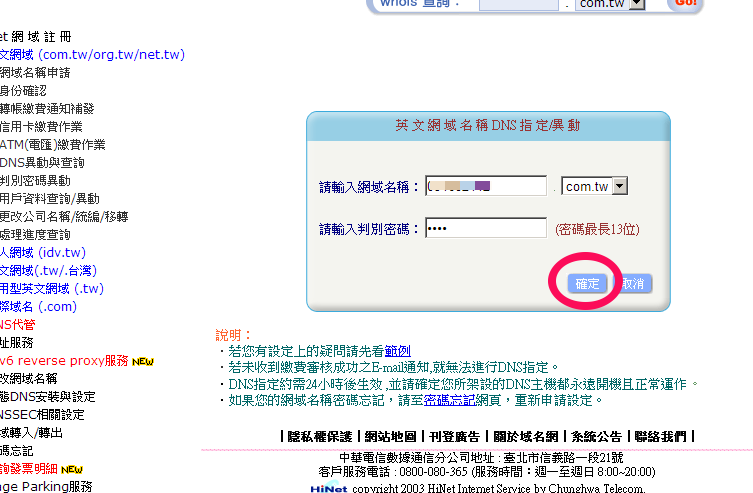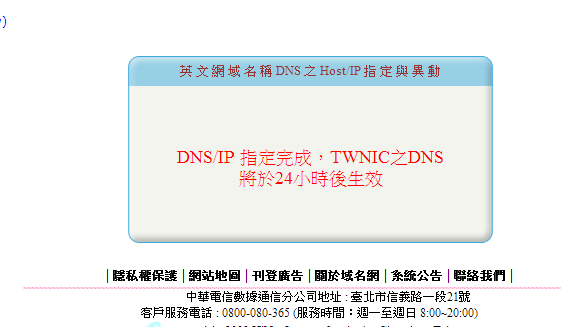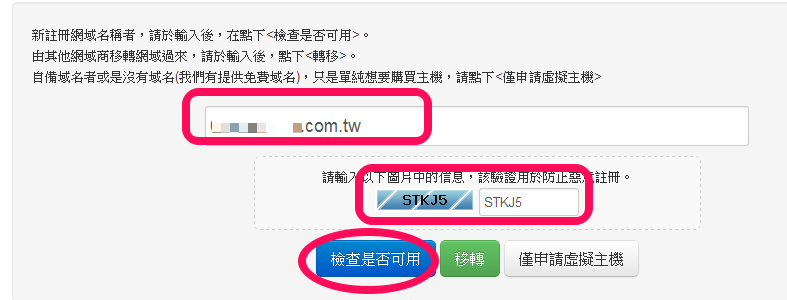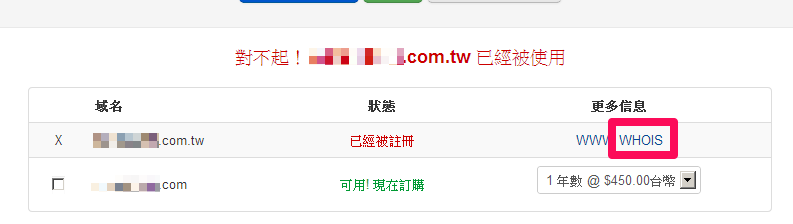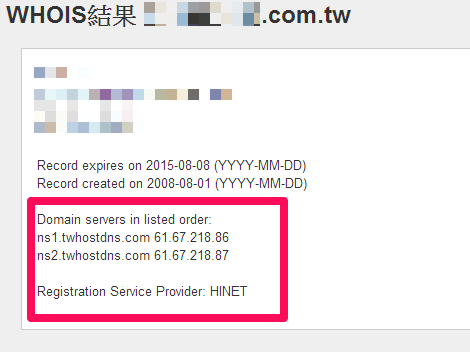在這邊,我們以圖文說明,從hinet所註冊的網域域名,設置dns server導向unethost.com虛擬主機空間。
1.開啟hinet的網域管理頁面 https://domain.hinet.net
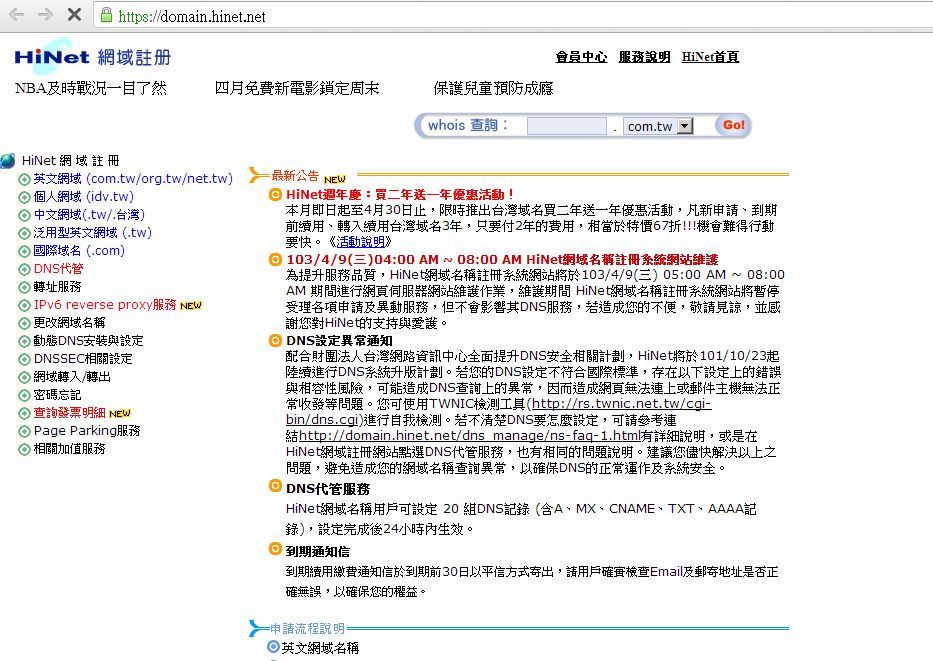
2. 選取域名類型>DNS異動與查詢
(本篇教學是以.com.tw類型為主)
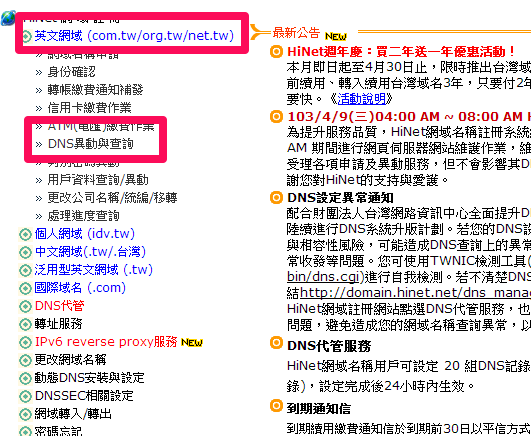
4. 請輸入unethost.com的dns server name及ip > 確定
(我們以台灣虛擬主機為例)
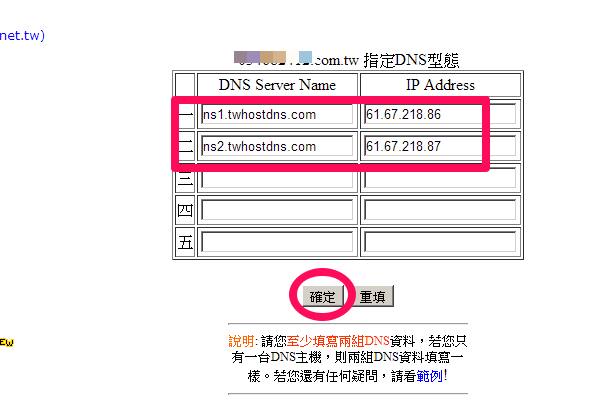
由whois驗證dns server是否更新成功
6. unethost.com 首頁 > 網管工具 > 域名-whois查詢
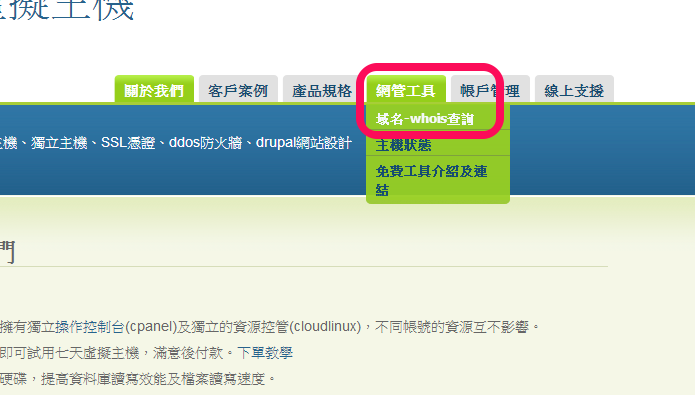
如果經過一段時間後,瀏覽器上開啟域名,還是無法看到網頁資料,需確認下列事項:
1. 空間上綁定的域名,是否填寫正確。
2. 資料是否已透過ftp上傳到虛擬主機。
3. 如果空間上,需加入網域,請參考這篇教學。
以上部份,如果還是無法解決,請直接連絡unethost.com客服協助 。