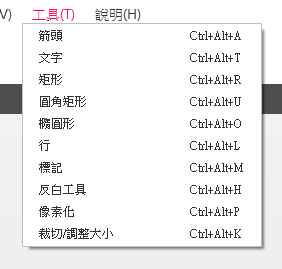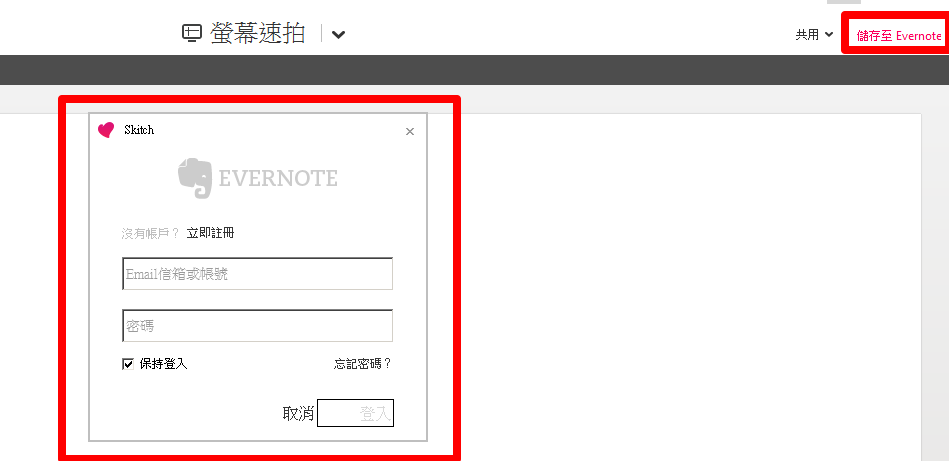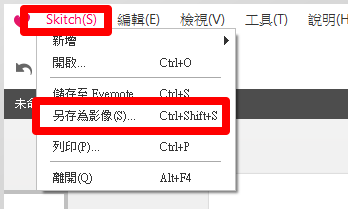相信很多人想要抓取桌面或是瀏覽器的圖片時,首先所考慮的方法是使用鍵盤的print screen+小畫家,像我們在知識庫也是介紹這功能: 查看知識庫,請點我。
最近我們發現了一隻比print screen+小畫家,更好用的抓圖程式,而且還是免費的,所以趕緊介紹給大家來使用。這隻抓圖程式是skitch,這是由evernote官方推出的。
什麼是evernote?evernote是一套記事本軟體,可於mac, iphone, ipad, windows, android 等作業系統使用。evernote有免費版及專業版(付費版),免費版不限制容量,但是以每月的月流量計算。evernote功能相當齊全,但介紹起來相當費時,所以不在我們今天的介紹範疇內。
skitch:
下載路徑: https://evernote.com/intl/zh-tw/skitch/#
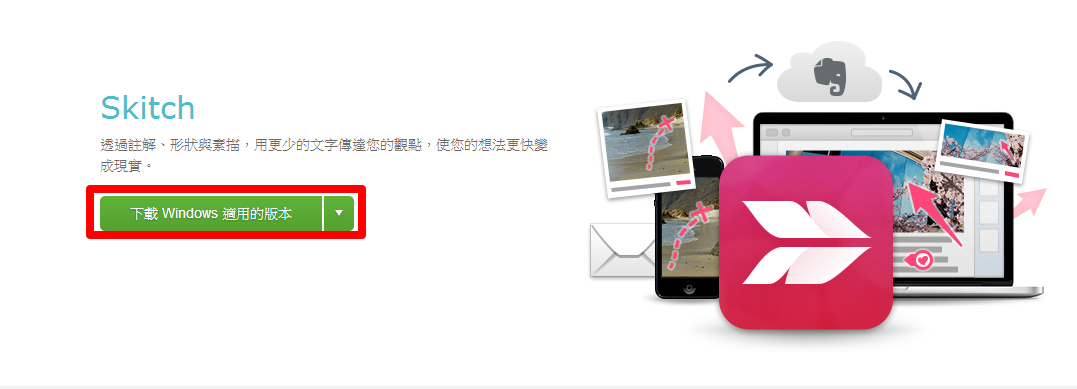
主要功能介紹:
1.螢幕速拍
a. 執行 skitch -> 螢幕速拍
b. 透過滑鼠左鍵,選擇要抓的區塊,選擇完畢後,按下鍵盤enter鍵
2.編輯工具
a. 一般圖形工具:
b. 特殊工具: 馬賽克
c. 再次截圖
3.可同步到evernote(或本機存檔)
a.需有evernote帳號
b.本機存檔 (skitch -> 另存影像為)
圖片範例:
1.螢幕速拍
a. 執行 skitch -> 螢幕速拍
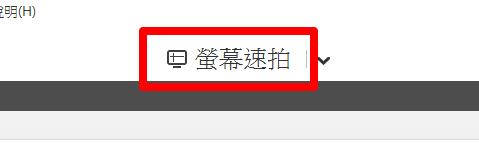
b. 透過滑鼠左鍵,選擇要抓的區塊,選擇完畢後,按下鍵盤enter鍵
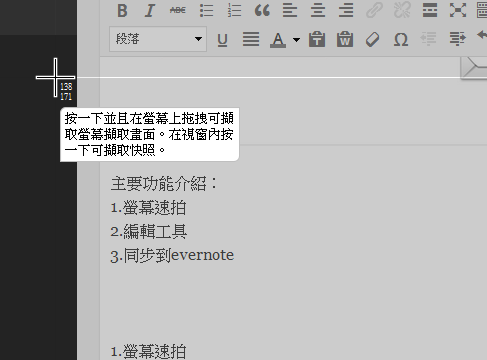
b. 特殊工具: 馬賽克
c. 再次截圖
3.可同步儲存到evernote(或本機存檔)
a.需有evernote帳號
b.本機存檔 (skitch -> 另存影像為)