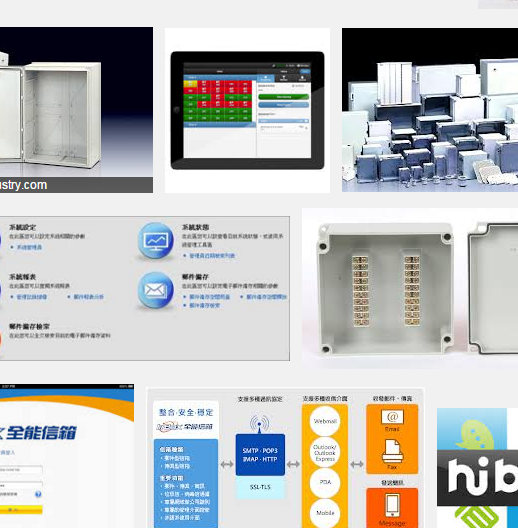
我們在前篇裡:
如何將我所註冊的網域空間,透過cpanel修改,改指向到其他商業郵件呢?
教大家如何把網域的mx作指向;
在今天我們遇到一個資料不對稱的狀況,導致設定不正確。
在這邊提出讓大家了解一下。
1. 有客戶申請了hibox的企業電郵,然後因為看不懂設定,
請求我們協助(因為對我們信賴度高,會習慣通知我們處理)。
2. 因為客戶並未給mx相關資料,所以我們直接google了官網,並找到相關設定頁面
https://www.hibox.hinet.net/uwc/uwc/homepage_tw/tech.html
設定細節如下:
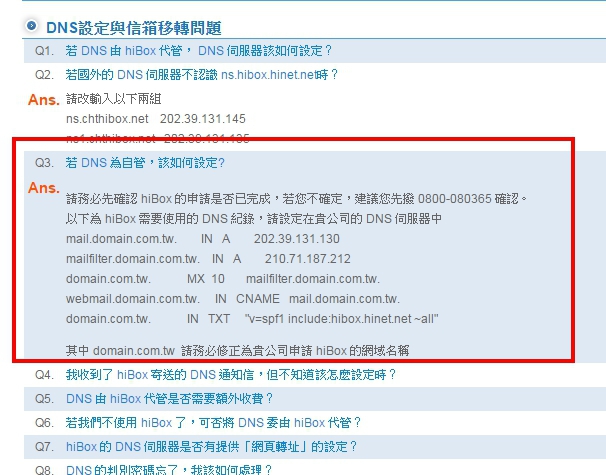
3. 我們照著官網設置後,隔天客戶還是有反應收發異常的問題,
不過因為mx已經設定出去,所以我們這邊並無法查到相關的log檔,
只好請客戶通知hibox協助查看。
4. hibox的客服反應也是很快,查了一下後,就馬上就通知該客戶,
客服說對應到舊資料去,也就是他們網站上的對應資料是舊的,
hibox客服,提供了以下正確訊息:
domain.com.tw. IN A 210.71.195.10
mailfilter.domain.com.tw. IN A 210.71.195.10
domain.com.tw. MX 5 mailfilter.domain.com.tw.
domain.com.tw. IN TXT “v=spf1 include:hibox.hinet.net ~all”
5. 我們根據新資料後,修正後並在請客戶去測試看看。
並請客戶通知hibox,更改一下他們網站上的資料。
結論: 這是網路上另一種間接合作的範例。
(本篇教學由unethost.com客服撰寫)
我們提供虛擬主機試用,七天滿意保證,
功能完整使用不受限制,歡迎點我申請。