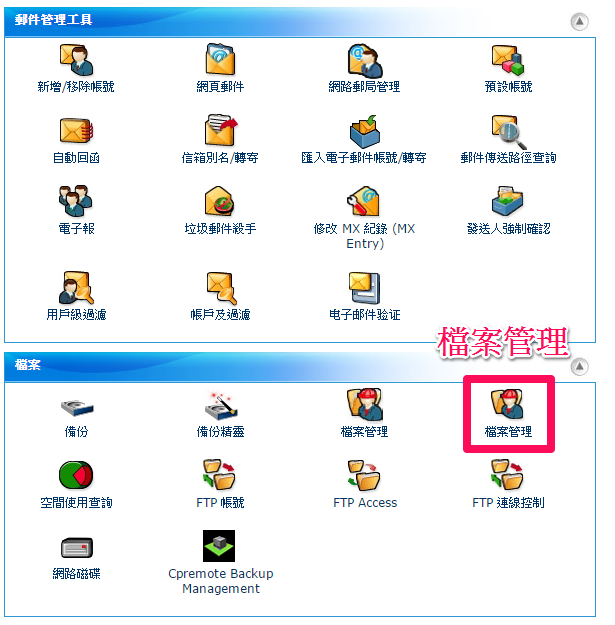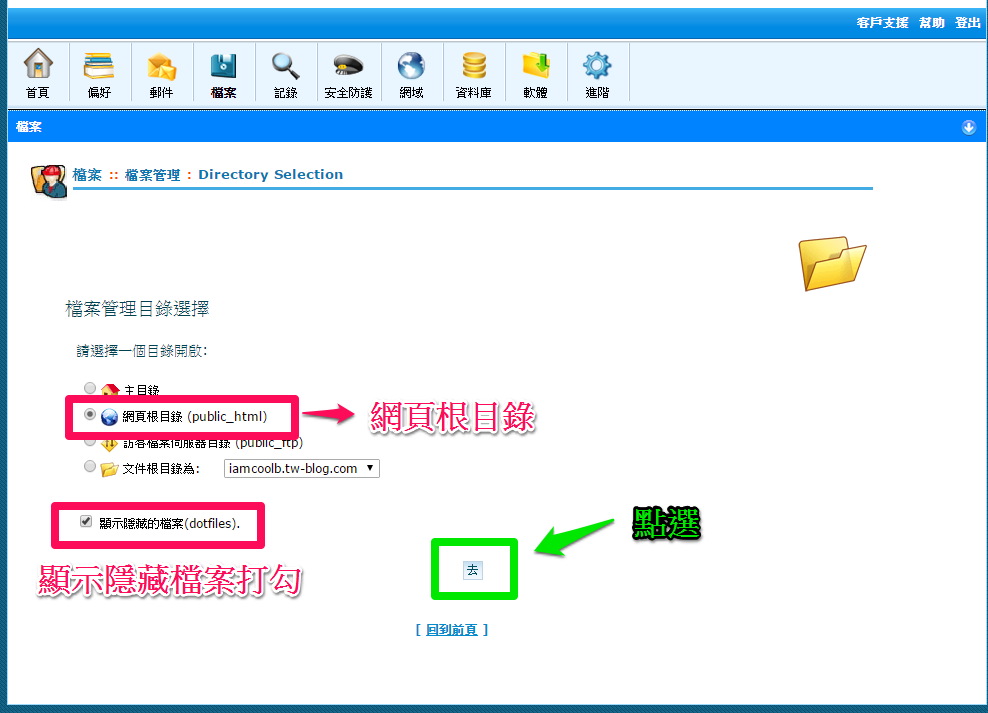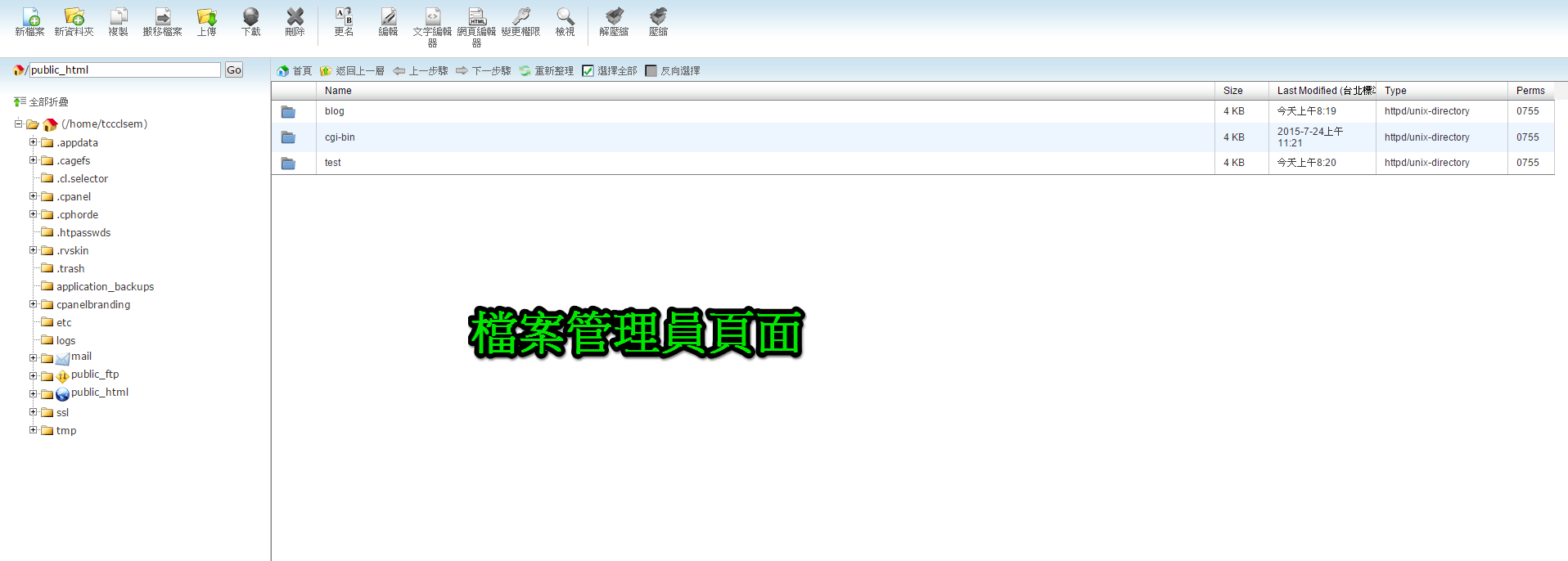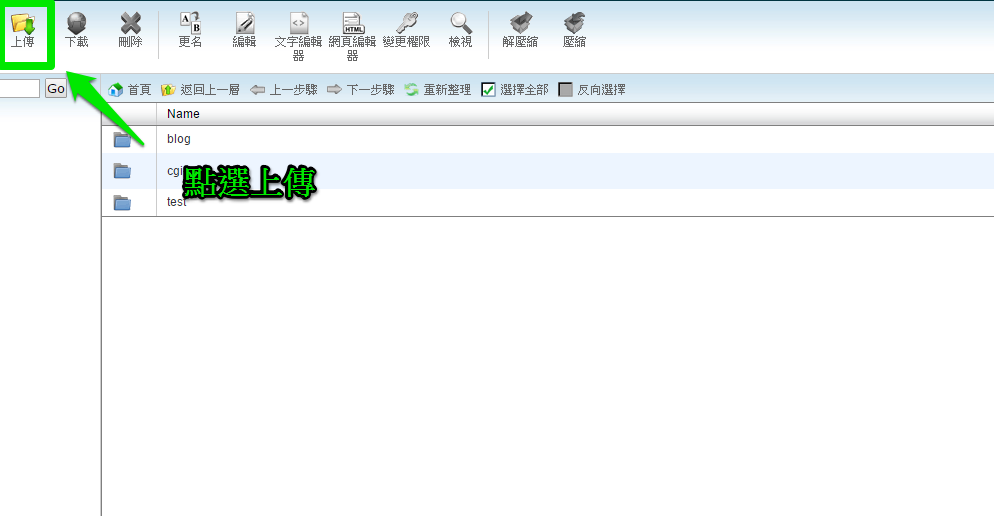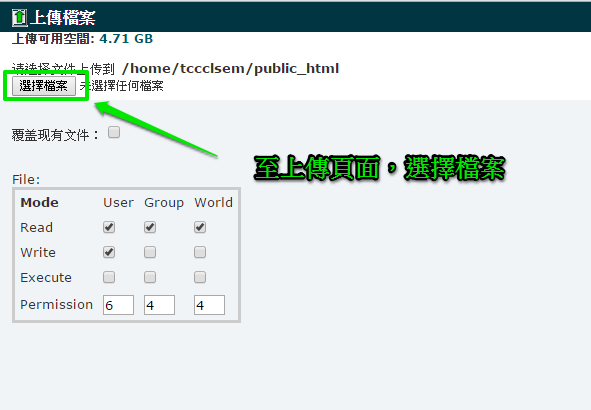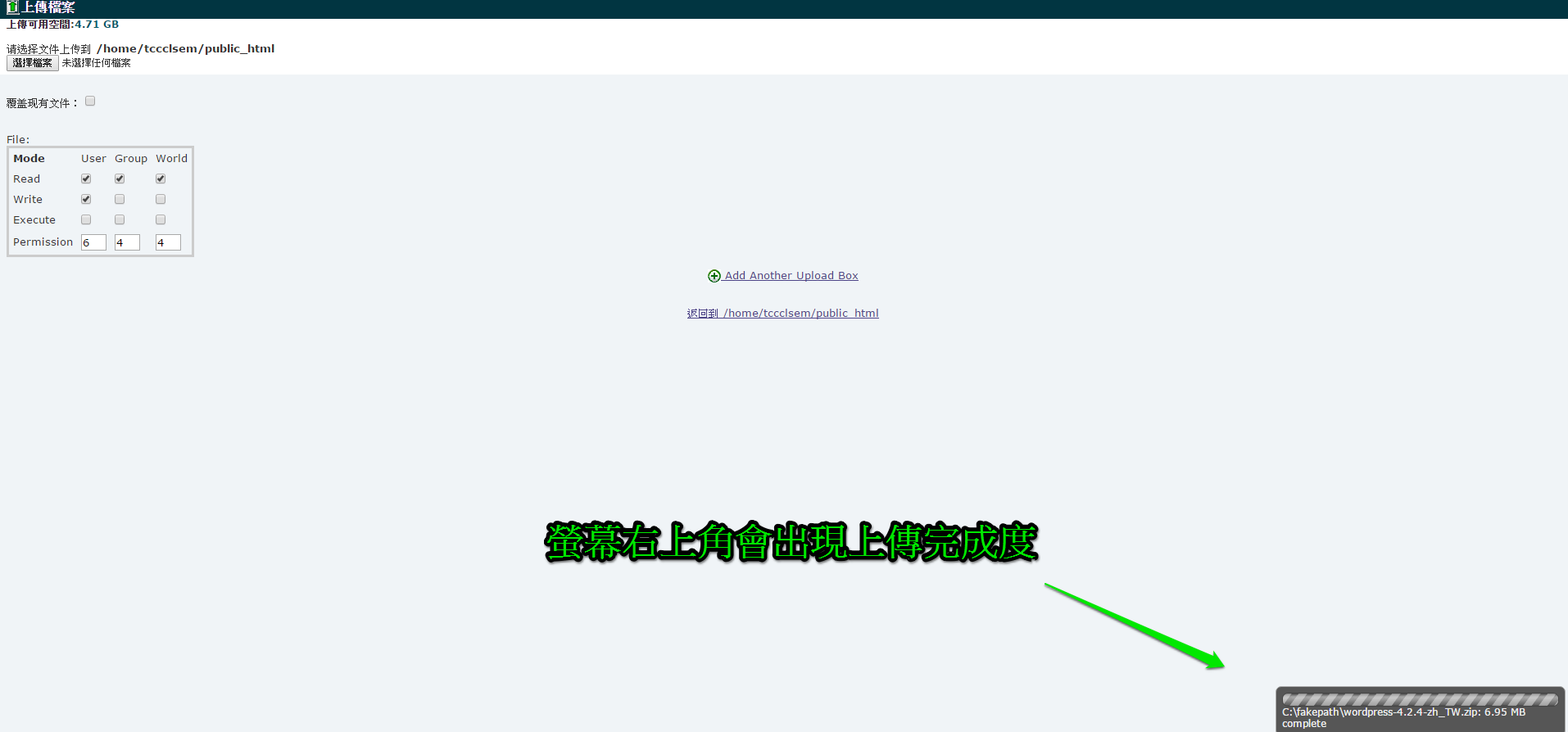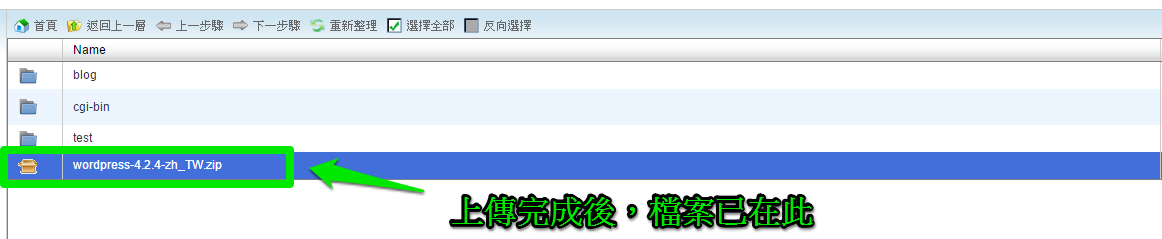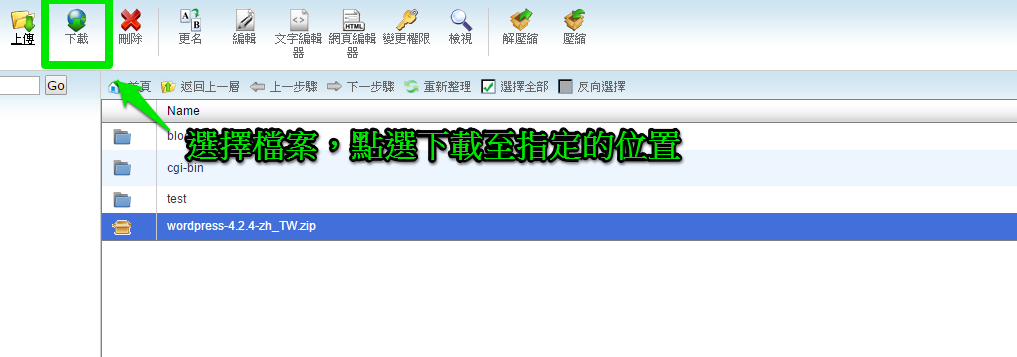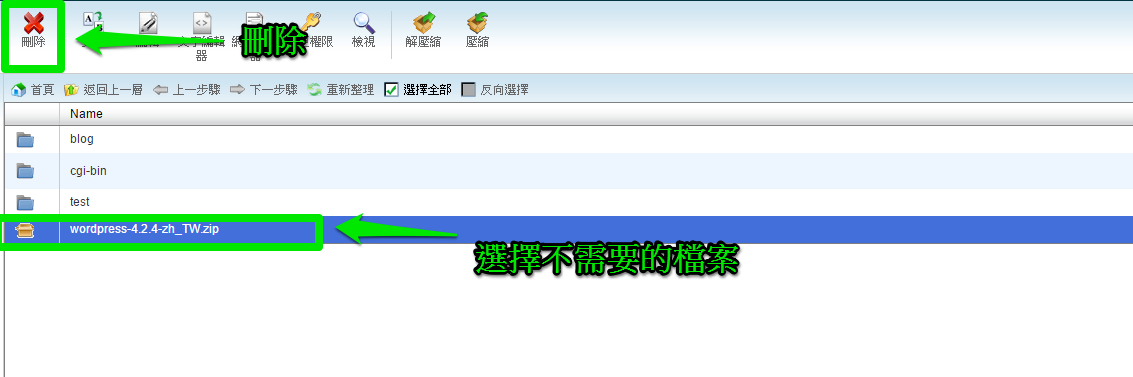因為ftp軟體的不同,常有一些特殊的錯誤狀況發生,會導致管理ftp出錯,而影響管理效率,我們希望能透過這系列教學,讓您學會操作cpanel功能,而取代ftp的使用。
進入Cpanel控制台,點選”檔案管理”進入頁面
上傳教學
步驟1:點選上傳,並選擇一個檔案
步驟2:上傳完成後,可在
下載教學
步驟1:選擇檔案下載至指定的位置即可
刪除教學
步驟1:選擇不需要的檔案,點選刪除即可
其他相關的延伸閱讀:
如何透過cpanel的檔案管理功能,在雲端上解決檔案處理 – 2 (壓縮+解壓縮)
如何透過cpanel的檔案管理功能,在雲端上解決檔案處理 – 3 線上編輯檔案 (文字及網頁模式)
如果能善用雲端工具,對於管理網站檔案的人員,也可以增加許多工作效率。
(本篇教學由unethost.com客服人員-Leo完成)
操作上述的軟體,我們提供虛擬主機試用,七天滿意保證,
功能完整使用不受限制,歡迎點我申請。