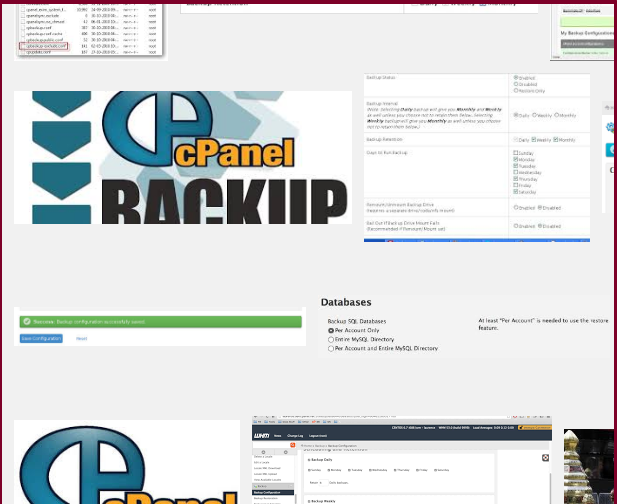
whm/cpanel 在最近一兩年內的更新中,
對於大眾影響最大的功能,除了增加新版模之外,
還有增加一套新的備份功能。
舊有的是: Legacy Backup Configuration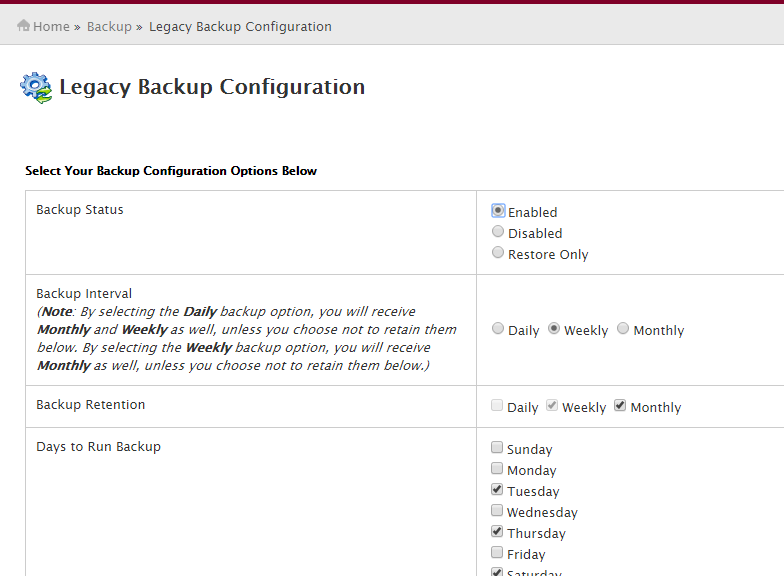
新的則是: Backup Configuration
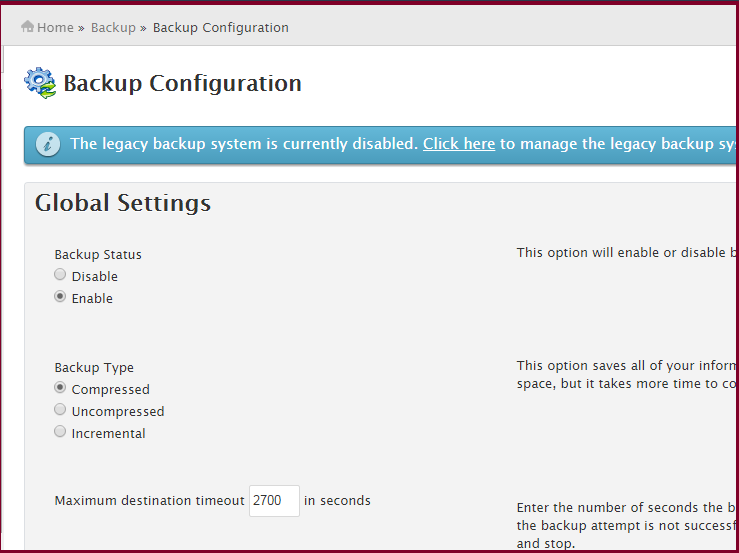
原則上新版的備份速度比舊版的快,
且更穩定,但是新安裝的主機,
一定要額外確認一樣功能,
就是新版的backup功能,
預設是沒有啟用account backup。
<發生何種問題?>
每一部主機,新安裝好whm/cpanel,
並開啟及設定Backup Configuration後,
需要在到 backup > Backup User Selection 確認是有將 account on,
如果是off,則表示開帳號並不會被啟用。這樣形同沒有備份。
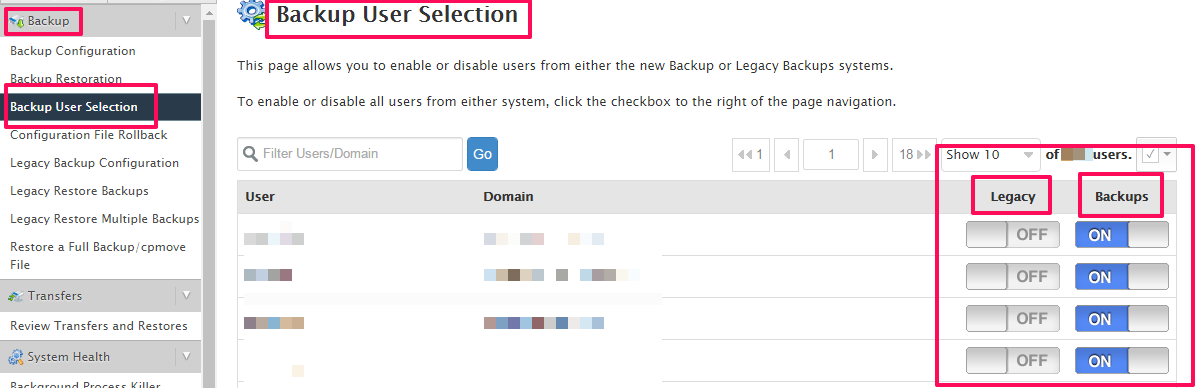
<為何會有這樣的問題呢?>
經我們近期裝機多部後發現,
這個似乎是whm出廠值的issue問題,
但是通常只要設定一次,就會全部打開,
包含新建好的帳號。
(我們有跟cpanel反應,不過保險起見,最好自己在檢查一次)
<如何一次打開on呢?>
只要照下圖操作,點擊勾勾的icon,
就可以設定全部打開。
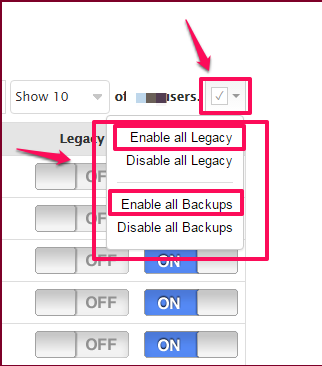
<結論>
打開備份後,最好於兩天內在重新檢查硬碟裡,
是不是真的有產生備份檔,這樣才是最安全的方式。
(本篇教學由unethost.com客服撰寫)
延伸閱讀:如何備份Cpanel後台安裝的套裝程式?
安裝上述的軟體,我們提供虛擬主機試用,七天滿意保證,
功能完整使用不受限制,歡迎點我申請。