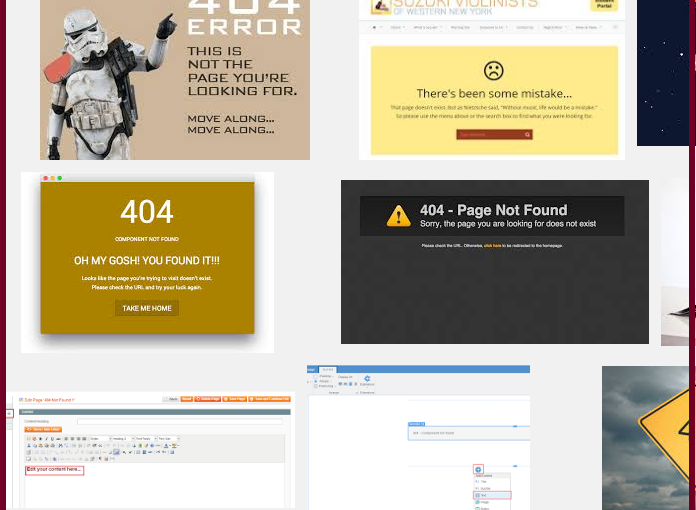當訪客瀏覽到不正確的資料夾或是檔案,
除了使用web server內建的錯誤訊息,
如果想要修改這個頁面,該如何進行呢?
請參考我們下列的說明:
<使用cpanel內建的功能>
1.請先登入cpanel控制台
2.搜索:錯誤頁面
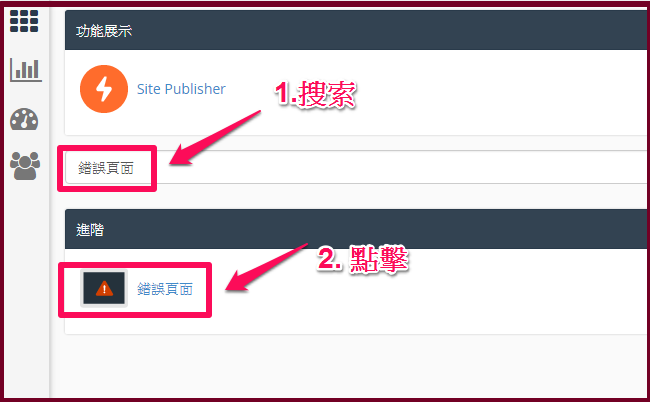
3.選取要設置的網域,在選擇要編輯的頁面(最常見的是404)。

4.在編輯的對話框內,可以寫入html。
編輯完成後,要記得到左下角的儲存。
(另外可以使用內建的六種語法,點下去就可以使用。)
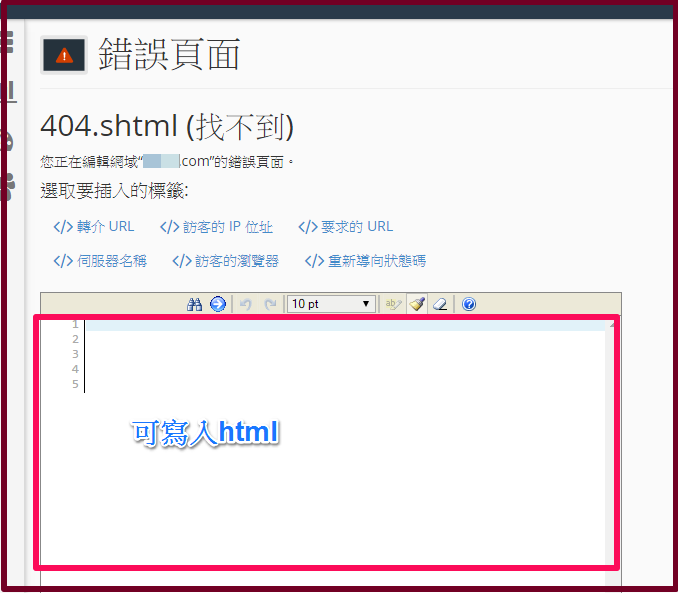
如果覺得上列步驟有點慢,
可以參考下列改法。
<修改.htaccess>
1.將已經編輯好的頁面,比方是 error.html
上傳到 /public_html。
2.直接將下面這一行語法,擺到 .htaccess裡
ErrorDocument 404 /error.html
這樣訪客的404,就會直讀 error.html
3.其他錯誤頁面則是:
ErrorDocument 403 /403.shtml
ErrorDocument 404 /404.shtml
ErrorDocument 500 /500.shtml
(為方便查詢,建議檔名就是錯誤頁面名稱)
以上兩個操作方式,都能協助修改錯誤頁面,
依各人喜好進行編輯即可。
但需注意的部份是,如果 .htaccess 已有其他語法,
編輯cpanel的錯誤頁面可能會有衝突,
所以優先權是 .htaccess > cpanel編輯
(本篇教學由unethost.com客服撰寫)
延伸閱讀:如何備份Cpanel後台安裝的套裝程式?
安裝上述的軟體,我們提供虛擬主機試用,七天滿意保證,
功能完整使用不受限制,歡迎點我申請。